If you have multiple forms you need to send to a client, you can do it all in one request with stackable fetch forms.
Quick Wins – How to Use Seamlss for Faster ITR Data Collection
Start by heading to the client details page either by clicking Clients in the left-hand menu and selecting their name from the list, or by typing their name into the search bar at the top of the page.
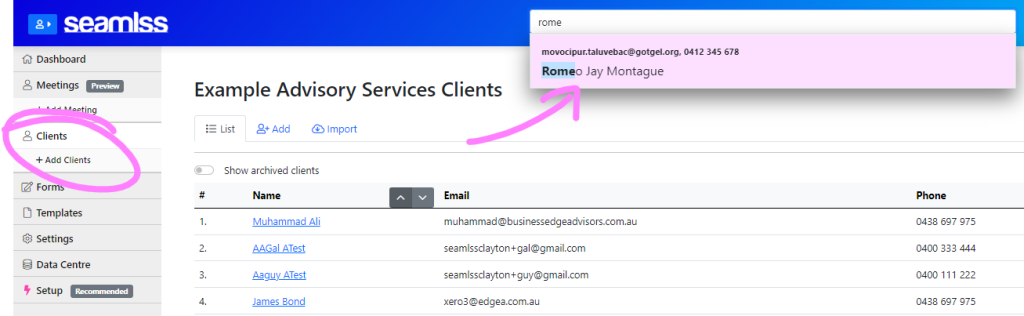
Click on the blue + New Request button in the top right-hand corner of the screen.
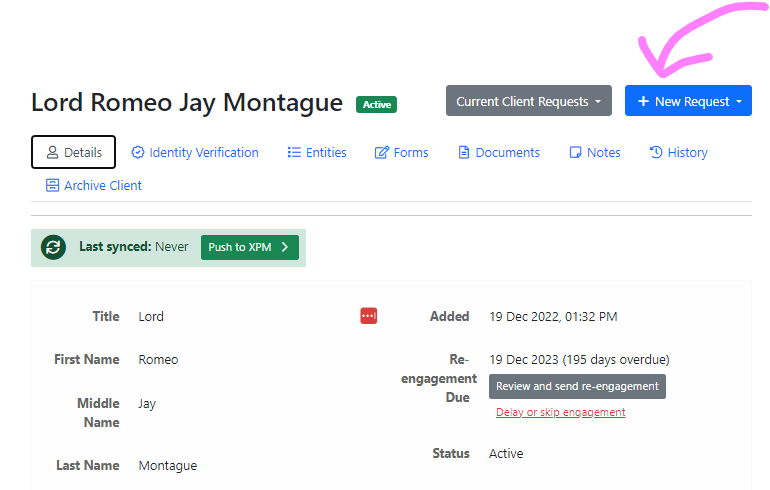
From there, select the blue + Client Request button.

Click on the grey Add custom form button.
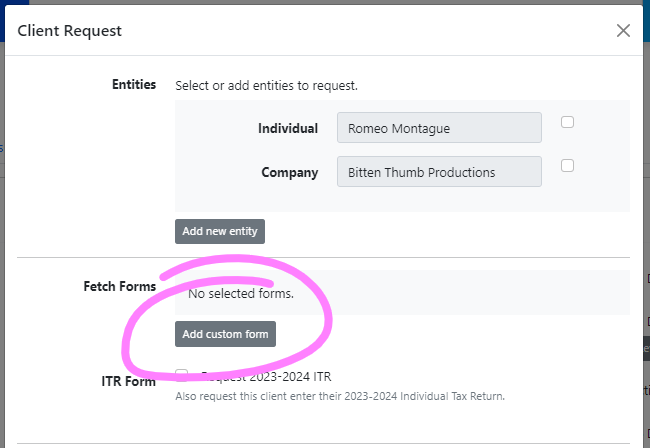
Choose you first Fetch Form from the drop-down menu, then click the grey Add+ button.
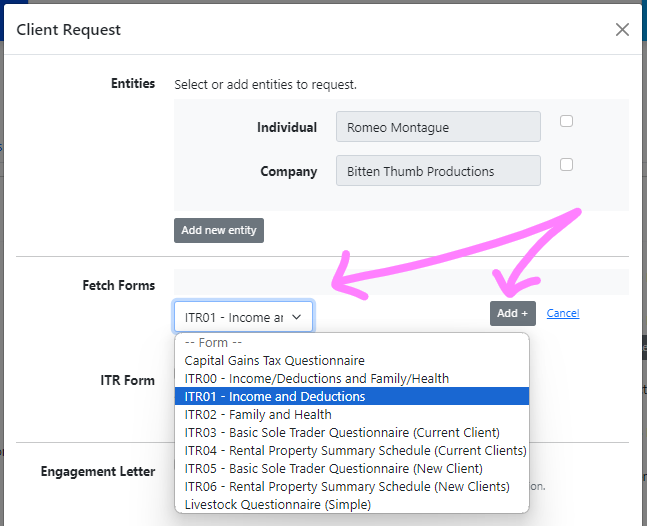
All form templates can be fully customised in the forms section of the Seamlss app.
Once you’ve selected all the fetch forms you want to add, click the blue Send Request button.
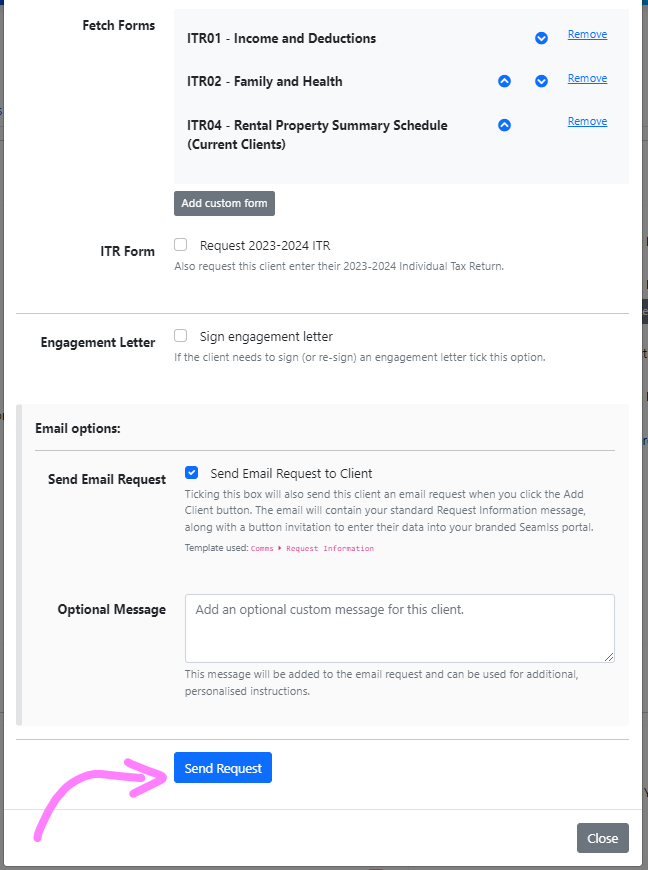
You can also request new entity details in your client request.
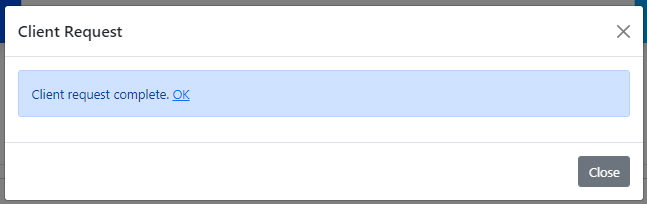
You will get a Client request complete message once the request has been sent. You can now click Close or OK to close the window.
The client accesses their client area to fill out the request, the stacked forms will appear as separate stages. The progress bar at the top turns green when the client completes each step.
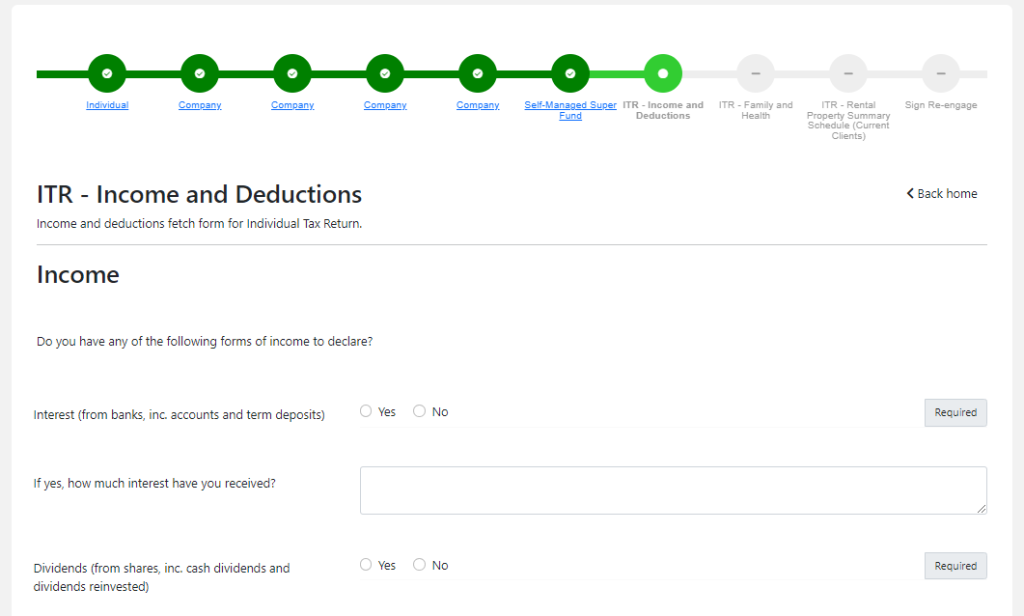
Editing Fetch Forms #
By using Quick Fetch to send an individual Fetch Form you can edit the form on the fly for one-time use. Learn more on our Seamlss Fetch help page.
You can also edit and create form templates in the Forms section of the app.




