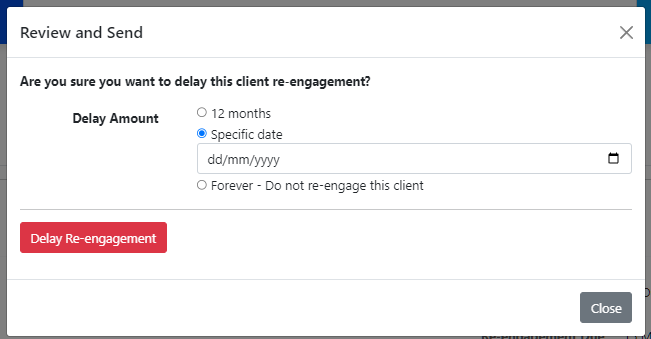You can now re-engage clients on a regular basis and collect or confirm their details at the same time.
You can action who is due to be re-engaged on the Seamlss dashboard, see below.
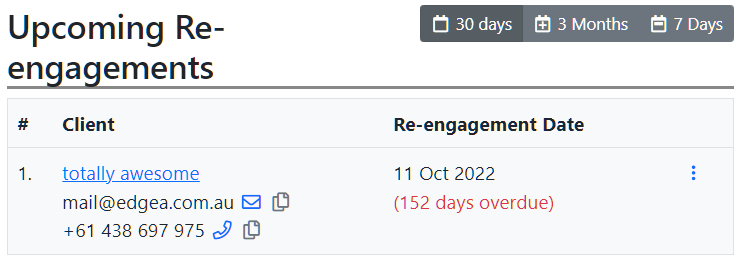
You can sort the list by who is due in the next 30 days, 3 months, or 7 days depending on your firm’s process.
Clicking on the blue envelope or phone icons in the overview will open the default apps to email or call the client directly. Clicking on the paper icon will copy the email address or phone number so you can paste it into your chosen app.
The overview also displays the date their re-engagement is due to be completed.
Get started by clicking on the 3 dot menu on the right to review and send, or simply delete or skip the engagement process from the dashboard.
If you have a specific client you want to start the re-engagement process with, simply search for them using the search bar at the top of the page. On the client’s details page you will see the below, simply click on the Review and send re-engagement button to start the process.

When the Re-Engage request pops up, check the details and entities, and tick any relevant options to start the process.
If you just want to confirm a client’s details or collect new bank details, for example, you could skip the signing of the engagement letter. This will mean that the client is simply confirming or updating the details.
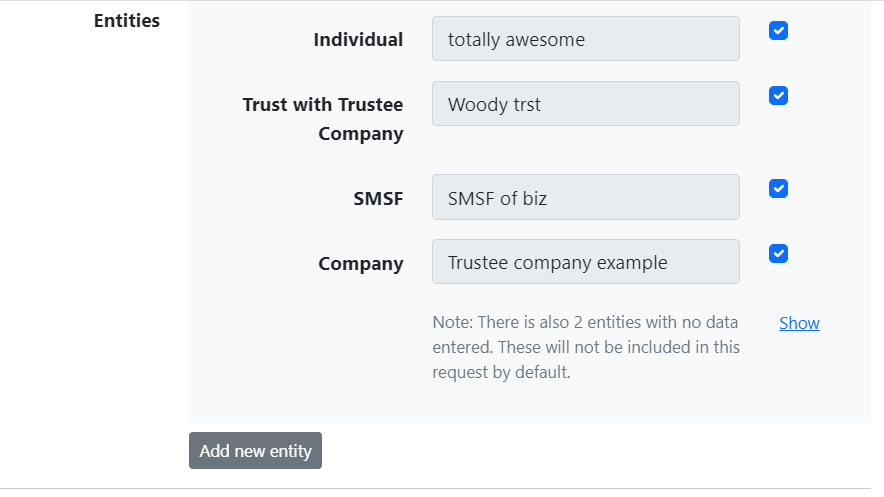
Once you have selected the entities you would like to include, select any forms you would like to add to the re-engagement.
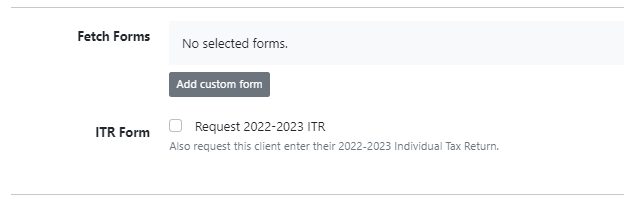
Click Add custom form to send a fetch request to a client when they re-engage. Select the desired form from the drop-down menu and click Add+. You can add as many fetch forms as you like to the re-enagement request. If you accidentally add an incorrect form, simply click the blue Remove button.
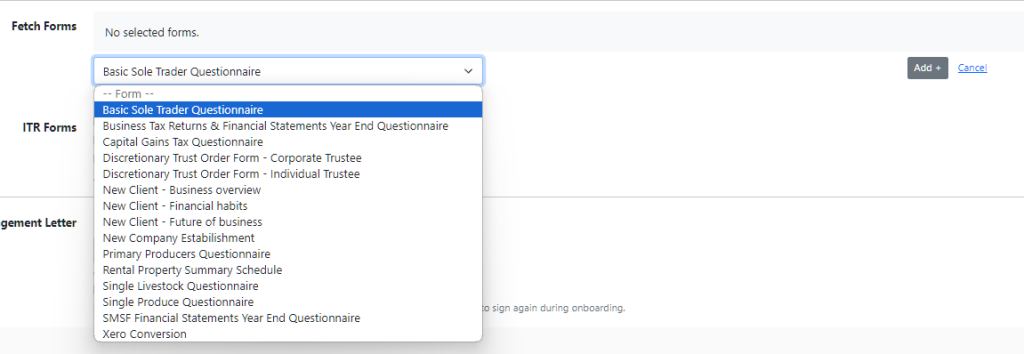
If you would like to request data and documents from clients to prepare their individual tax returns, tick the ITR box to request tax return data to be completed by the client.
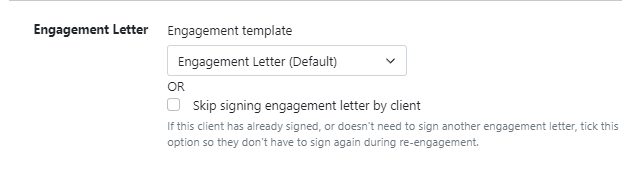
Select the engagement letter template.
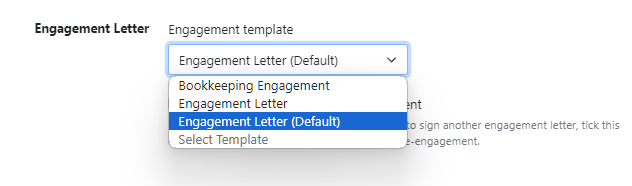
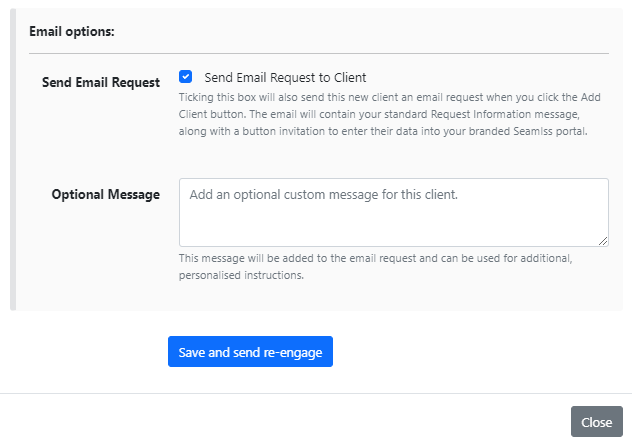
Choose your email options, then click Save and send re-engage.
To delay or skip engagement, click the red link to open the pop-up window where you can chose to delay by 12 months, or set a specific date for re-engagement. By selecting Forever, you will skip the re-engagement entirely. Click the red Delay Re-engagement button to finalise your selection, or hit Close to cancel.