Go to the Settings menu item on the left-hand side.
Select the Users tab.
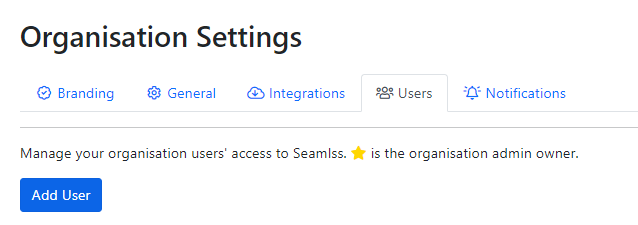
Click on the blue Add User button, and enter their first name, last name, email address, phone number, and a secure password.
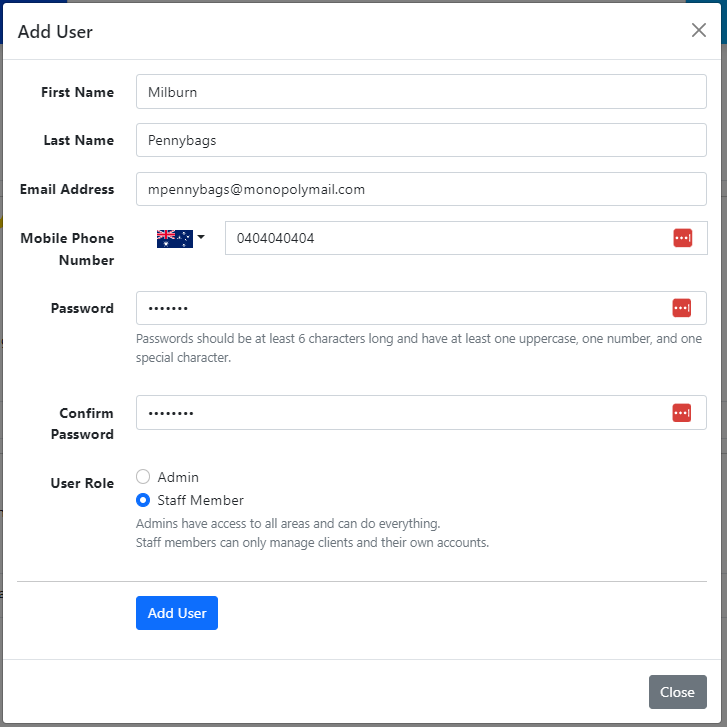
Select a User Role that suits the team member you’re adding. Most team members will only require Member access.
Admin Users will have access to edit templates, and engagement letters and connect to external apps like XPM and Zapier.
On the right-hand side of a staff member’s name you will be able to see their status (Active or Inactive) and a 3-dot menu button. You can use these options to edit, disable, or delete a user.
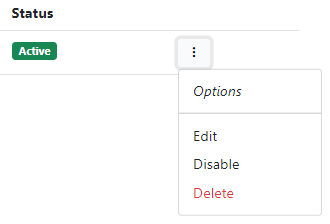
If a user is marked as inactive and you would like to allow them access again, click the 3-dot menu button and select Re-enable to activate the user again.
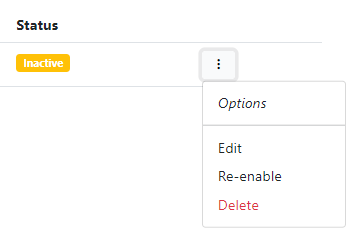
Currently, firms have an unlimited amount of users.




