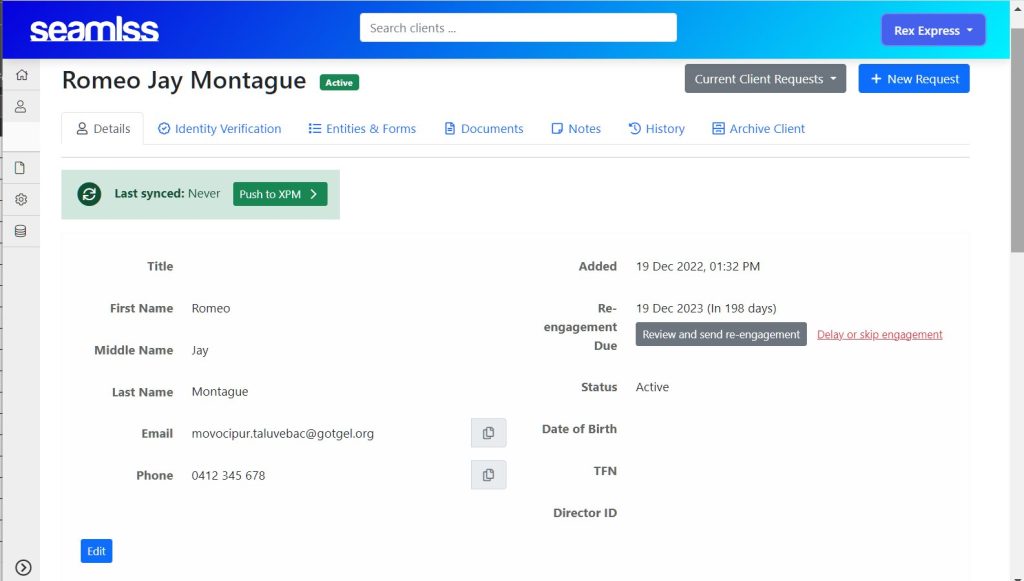
Each Client has their own record page that also shows their connected entities
As you add clients, you can edit details like name, address, phone, email, TFN, and bank details.
From this screen, you can also navigate to other areas for the client such as Identity Verification, Connected Entities, Documents, Notes, Audit History, or archive (delete) clients.
Click the Blue Edit button to edit any fields above it.
Send a new request by clicking on the blue + New Request button on the top right-hand corner of the screen.
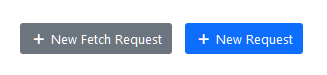
You will be able to quickly request extra data from the client on any of their other Entities you become aware of.
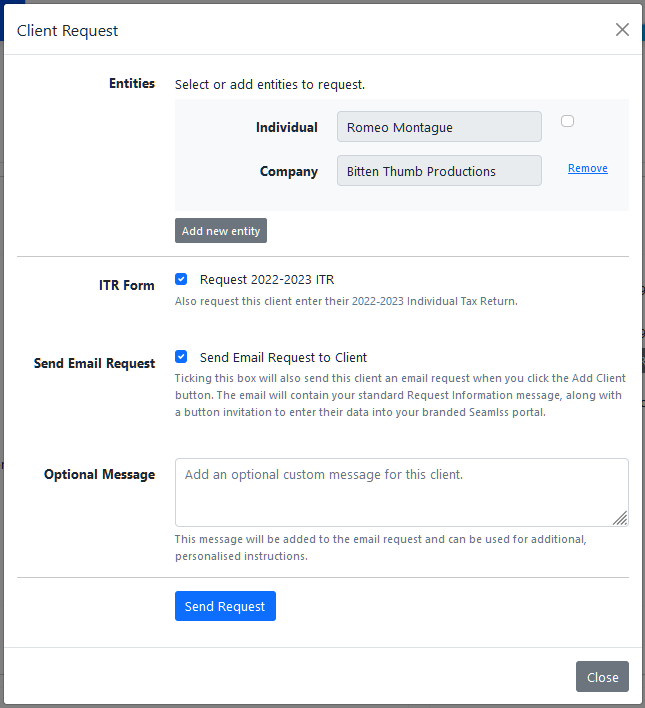
Tick the ITR Form box to request a 20xx-20xx ITR form for the client to fill in for you to gather information from.
Use the Optional Message area to send more details, or request specific information. The email will contain both the standard request message from the template and your custom message, along with an invitation button and your email signature as per normal.
Hit Send Request, then Close.





