With Leads, you can keep track of potential new clients and easily monitor what actions your firm needs to take.

Under the List tab, you will see a list of all your leads, along with contact details, source, lead category, estimated value the lead would bring to the firm, actions (last taken and upcoming) and status.
Press the grey down arrow on the right-hand side of the lead’s details for an expanded view.

From here you will be able to see details such as the partner and account manager, as well as any actions to be taken. you will also be able to view the lead’s history.

Read our help doc to see how to manually add a new lead. You can also import leads.
Actions #
To create a new action for the lead click the blue + Add Action button on the right-hand side.

Fill out the title and description of the action to be taken, and who needs to take action.
You can also add a due date for the action either by typing in the date or clicking the calendar icon.
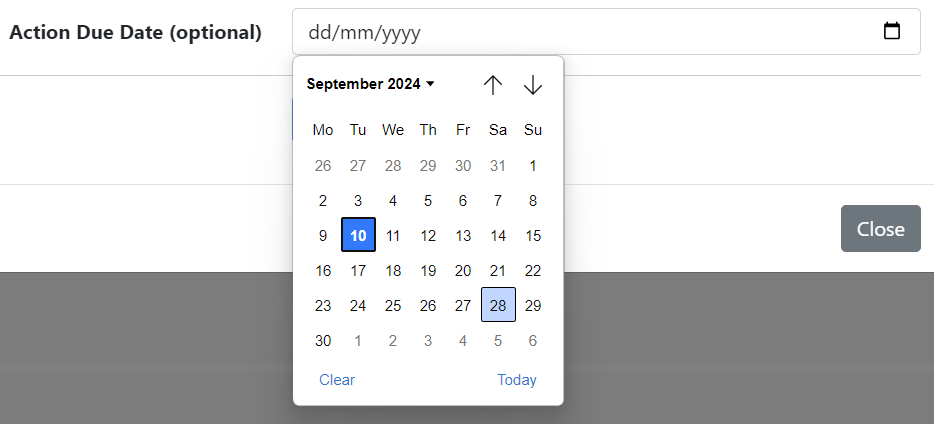
Click the blue Add Lead Action button to save the action.
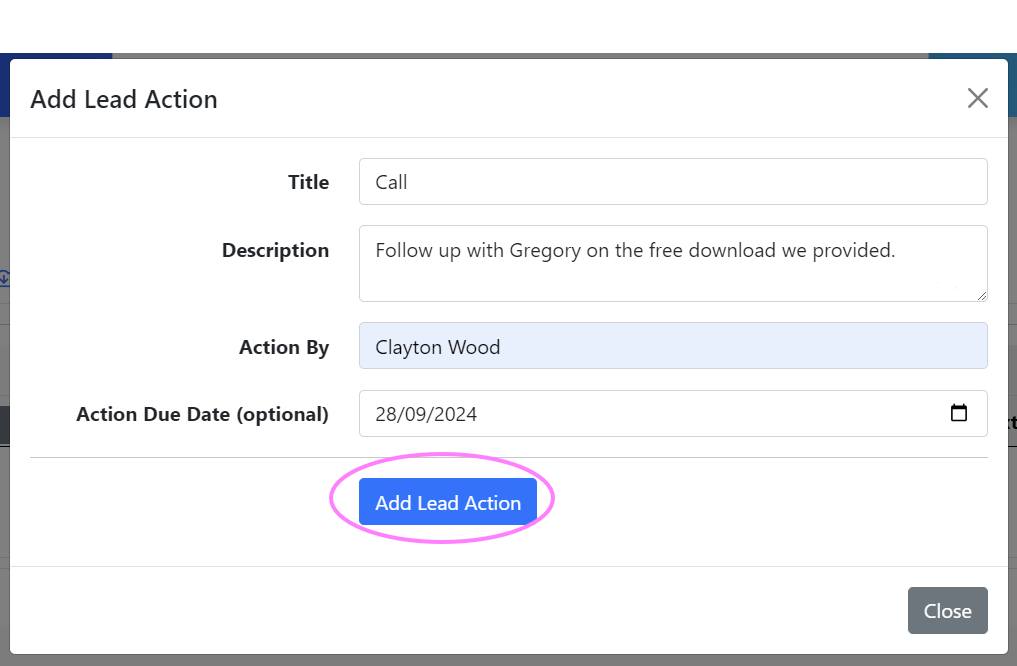
The action will now appear in the expanded view of the lead details. You can edit or delete the action as needed by pressing Edit Action or Delete Action on the right-hand side of the action list.

Once the action has been completed, you can mark the action as done.
Filter Leads #
Leads can be filtered by status (Pending, Won, Lost) or by the partner/manager assigned to the lead.
These options appear at the top of the Leads page.

Toggle the status filters on or off to show them in the list.
To filter by partner or manager, click the drop down menu at the right of the filter options.

Leads can also be sorted by name, category, value, or date added by clicking the up/down arrows of the related column.

Edit Lead #
To change information for the lead, click the blue Edit button on the right-hand side of the lead details.

From here you will be able to modify any of the lead’s details, add notes to the description, and change the lead’s category.


Once everything is correct, click the blue Save Lead button.
Archive or Deleting a Lead #
If you wish to remove a lead from the list, you can archive the lead. Once archived, the lead can be deleted.
Click the red three vertical dots on the right-hand side of the lead details.

Under Options: click on Archive lead.

Tick Yes, archive this lead, and click the yellow Archive Lead button.

To view archived lead, toggle on the Show archives leads switch at the top of the page.

When you click on the 3-dot menu button to the right of an archived lead’s details you will be able to Unarchive lead or Delete lead.

Clicking Unarchive lead will return it immediately to the lead list.
If you want to permanently delete the lead, click Delete lead. A warning box will pop up letting you know the action is permanent and cannot be undone. The action will be logged for audit purposes.
Tick Yes, delete this lead, and click the red Delete Lead button.

Contact Lead #
Click on the three vertical dots at the far right of the lead details.

Click on Call or Email to contact the lead by phone or email. You can also choose to Review and onboard as client if you are ready to welcome the lead as a client to your firm.





