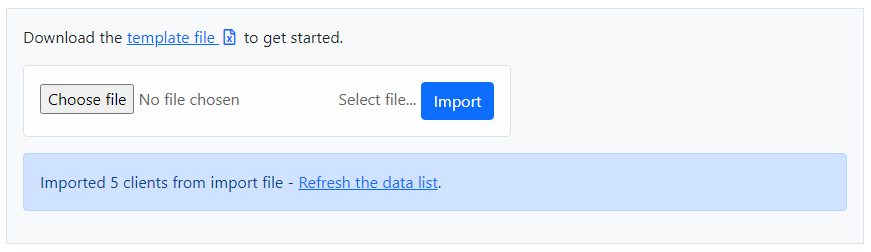To export your client data from XPM into Seamlss, go to the Business – Settings page. From there select Export near the bottom.
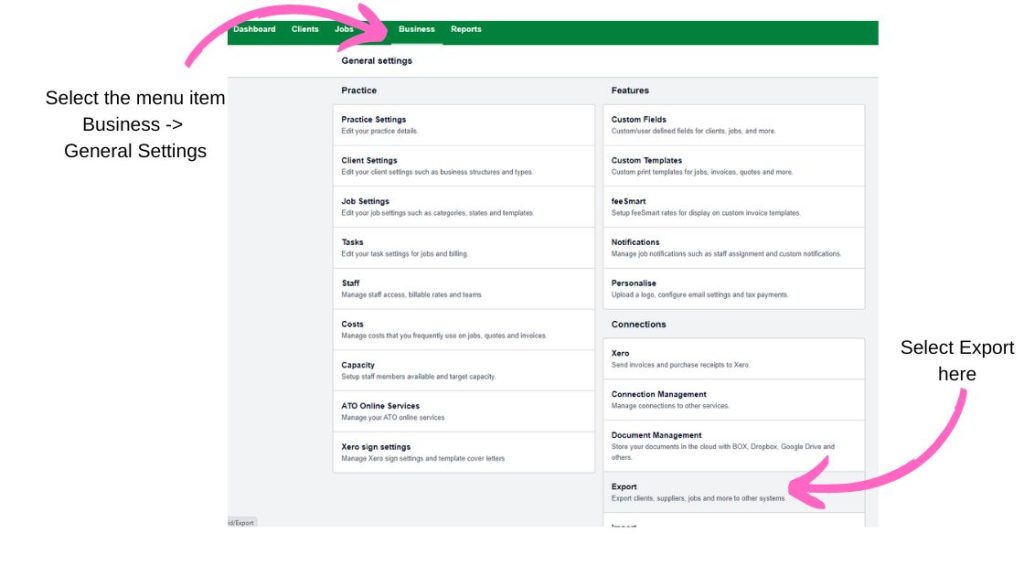
On the export page, select the Generic – Clients option for File Type and select the date range, everything else is left as default. (see below).
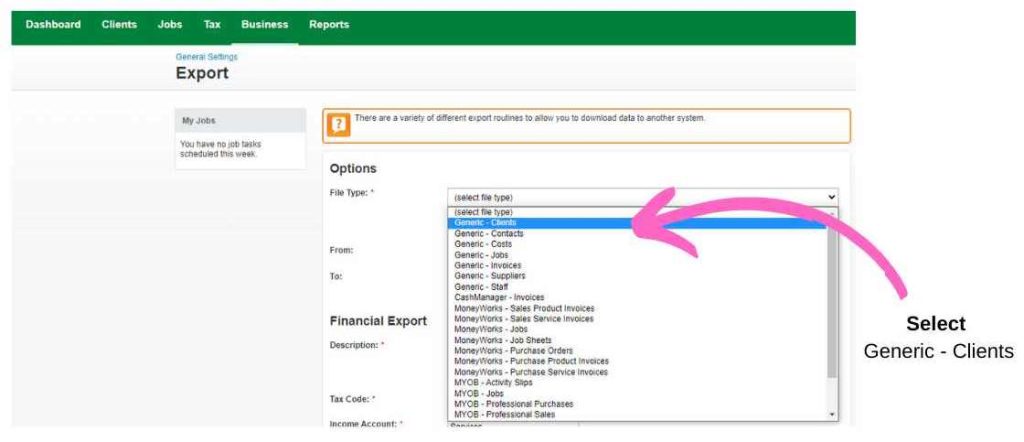
Copy and collate data into the temple file #
You will now need to copy and manipulate the data from XPM into the template file for bulk importing into Seamlss. Remember to set the Business Structure value to suit your client types, and any data details that require editing or updating. Save the template file to import as CSV.
See the Bulk Import help page for more details on how to use the template and required data fields.
Note: You will not be able to import an XLS Excel file into Seamlss.
Importing your file #
Click Choose file to upload the pre-filled template, then click Import. You will be prompted to refresh the page to see the newly imported data.