As of the 13th November 2023, the Australian Taxation Office (ATO) has introduced new requirements for the way entities allow accountants and bookkeepers to act on their behalf.
The new Agent-Client Linking rule aims to make the relationship between tax agents and their clients clearer, but it also brings some hurdles. One big worry is accidentally losing connection with a BAS Agent, which could take a lot of time to fix if not noticed right away.
Seamlss provides a step-by-step guide (log in to view this page) to clients, shows firms when their client has linked their entities to the firm, and allows firms to send reminders to clients.
Settings #
To make sure your firm is ready, start by clicking on Settings in the menu on the left-hand side of the screen. Once in settings, click on the General tab.
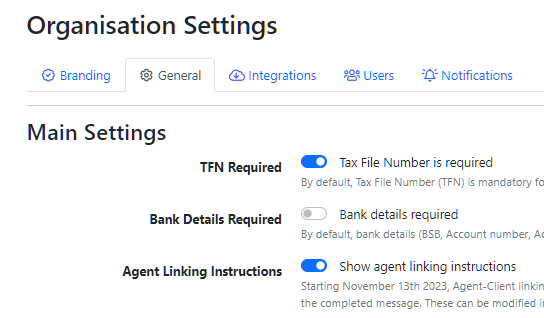
Turn on Show agent linking instructions. This means when a client adds entities during the onboarding process, they will be shown instructions on how to link to your firm using the Relationship Authorisation Manager (RAM).
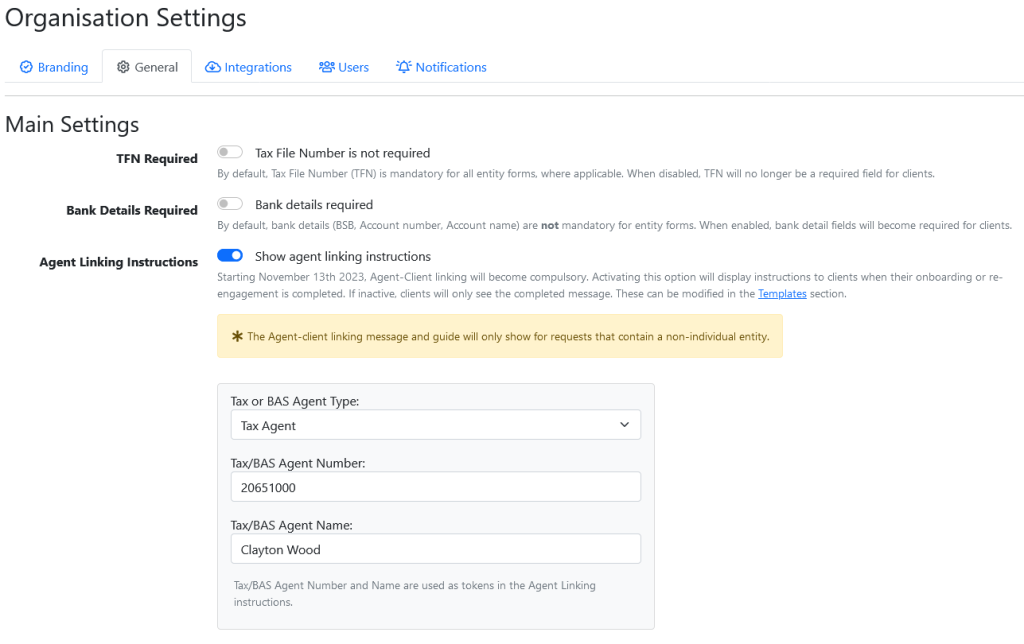
Fill out the Tax/BAS agent details and click the blue Save Setting button.
Next, go to the Notifications tab and turn on notifications for Completed Agent Linking. Click Save Notification Settings. Now when a client completes the linking process, your firm will recieve a notification.
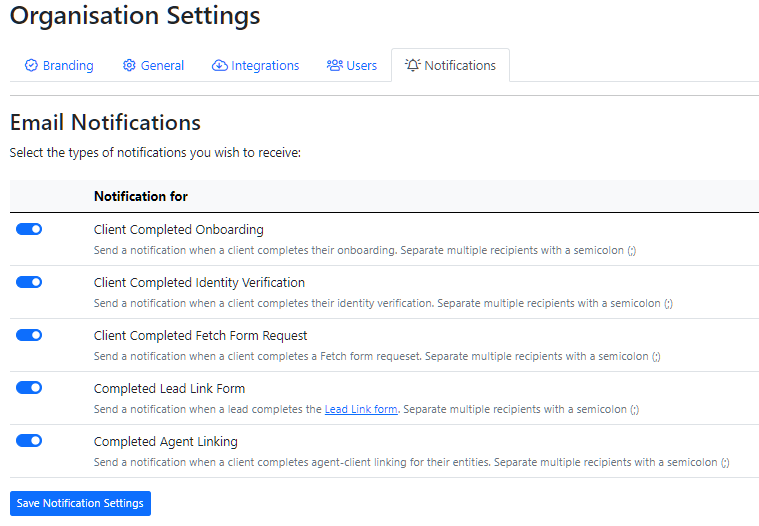
Templates #
Click on Templates in the menu on the left-hand side of the screen. Go to the Display and select Onboarding Complete from the drop-down menu to edit the message clients will see when they have completed the onboarding process.
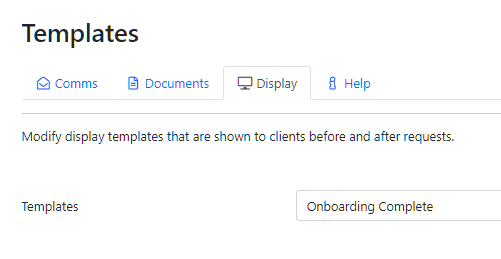
When a client adds an entity, they will automatically be shown the instructions for ATO linking as displayed in this template.
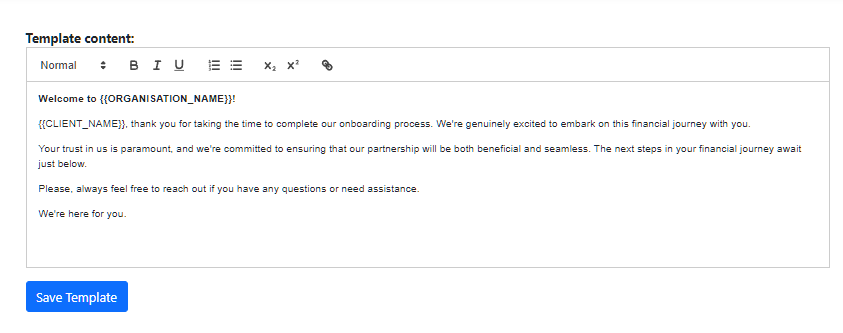
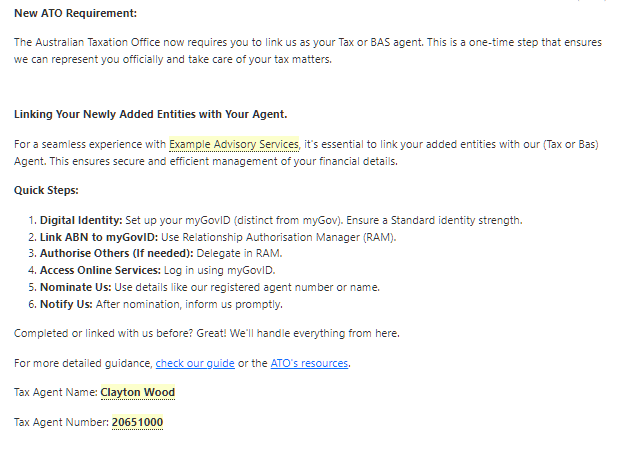
In the Comms tab, go to the drop-down menu and select Agent Linking Reminder.
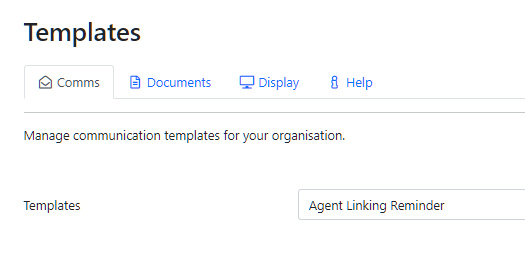
From here you can edit and preview the template. This is the message that will be sent out if you need to remind clients to link to your firm.
For more details on creating and editing templates, view the help guide.
Tracking Linked Entities #
To see which enities a client has linked, select the client from the dashboard or search for them in the search bar at the top of the page.

Once on the client’s page, go to the Entities tab. From here you will be able to see each listed entity. A green tick will appear for each stage that has been completed.
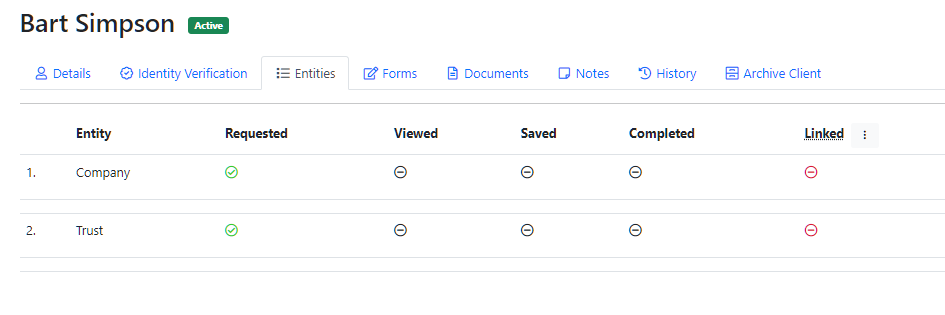
When a client follows our agent linking guide, the client will be taken through all the steps to complete the linking process. At the end, the client will be asked to update the linked enitites.
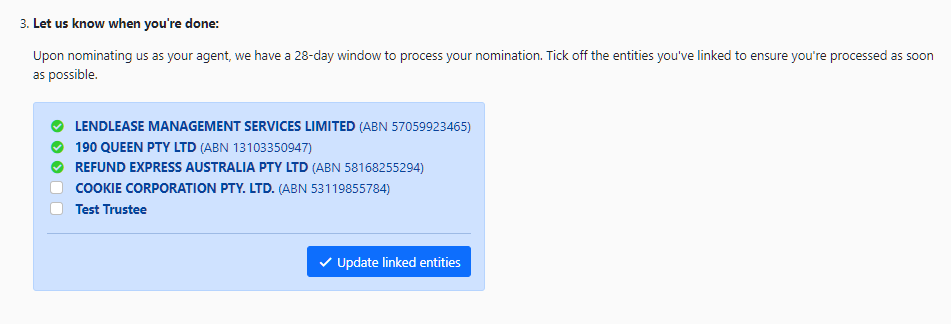
If they don’t click update, the firm will still be notified that the client has completed linking and the firm can update manually. Click on the three dot menu next to the Linked heading.
From this menu you can select either Update linked entities or Send Reminders. If a client has not yet linked their entites, you can send a reminder.
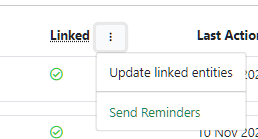
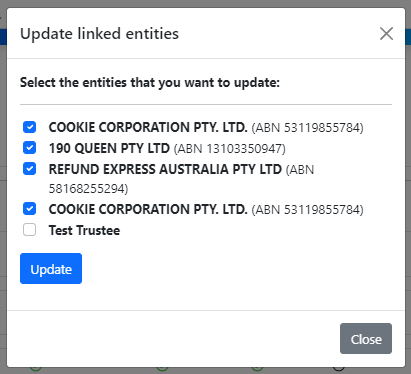
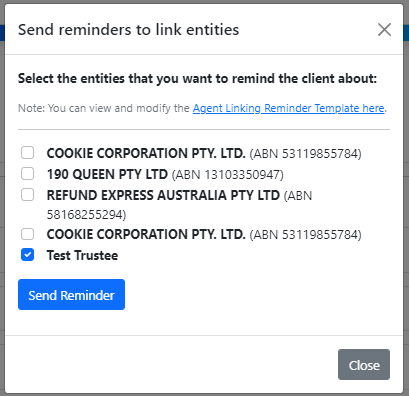
Select the entities you wish to update or send reminders to, then click the blue Update/Send Reminder button.
When the entity has been linked, you will see a green tick.

You can direct clients to our ATO Agent Linking for Clients help page.




