Requests and Documents #
Your client area is where you will see all requests that have been sent to you by your accountant. Outstanding requests will appear at the top of the page with a pink lightning bolt beside it.
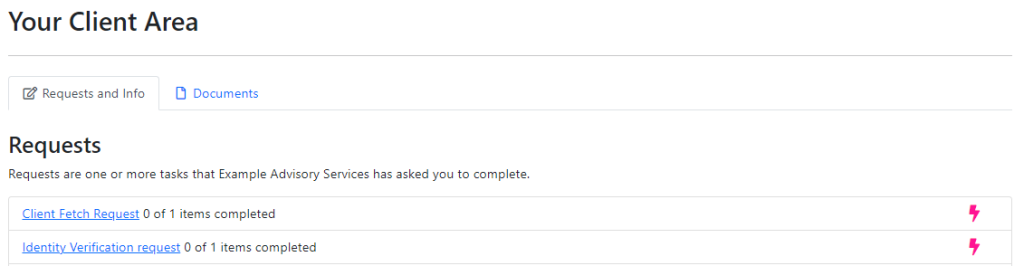
All previous requests will be listed further down the page.
From the Documents tab you will be able to view and download all documents you have submitted to your accountant.
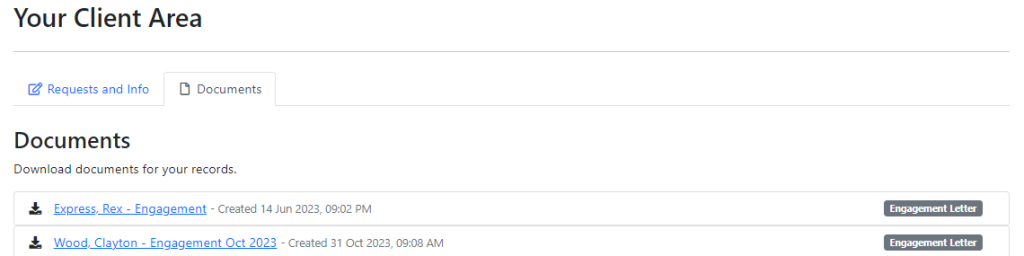
When you click on the blue link for a document it will open in a new tab of your browser where you can then download it.
Additional proof of identity #
Your accountant may request further proof of identity. Click on the blue Identity Verification request link to see the details of the request. Click Browse to upload the file containing your ID.
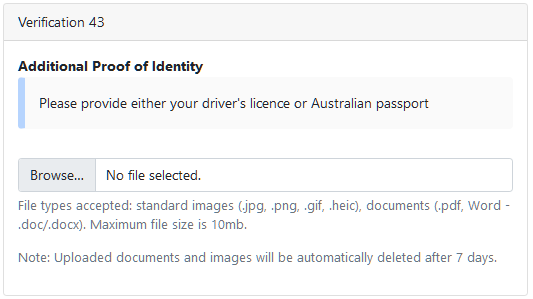
The file will save and send automatically.
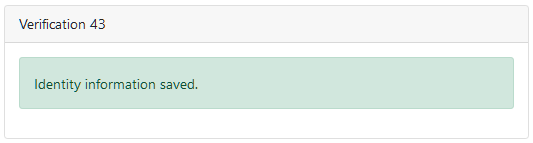
This is a safe and secure way to provide your ID. All documents and images will be deleted after 7 days.
Fetch Requests #
Fetch forms allow your accountant to ask for a variety of information. Click on the blue link to open the fetch form and fill it out.
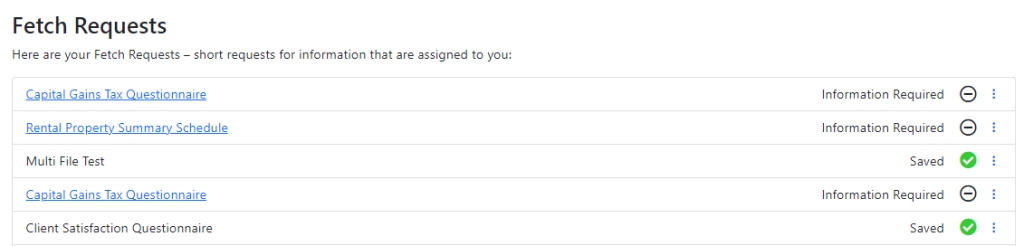
Click on the blue link to open the fetch request.
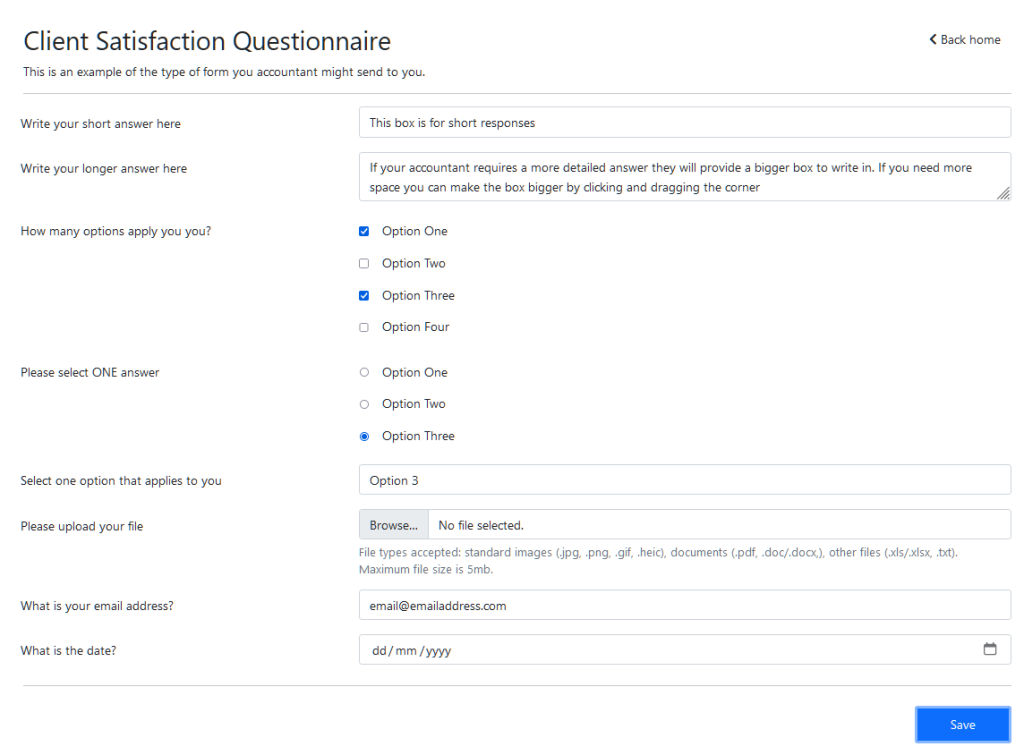
Clicking and dragging the grey lines in the corner of a text field will allow you to expand the box if you need more space.

Clicking on the calendar icon will bring up a calendar to click and select the date.

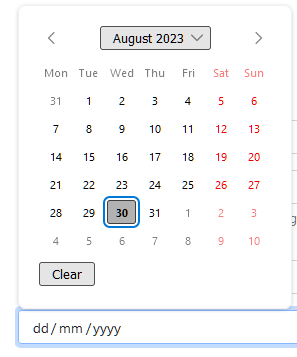
When you have completed the form, click Save.
Individual Tax Return #
Your accountant may also ask you for details to complete your tax return. For a more detailed guide on completing your ITR form, click here.
Additional Items #
If you have any additional entities such as Companies, Trusts, or Self-Managed Super Funds for example, you can add them here.
Click +Add another entity.
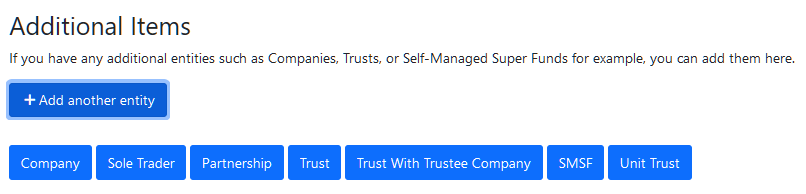
Click on the entity type you would like to add and you will be taken to a new page to fill out the details. Once you have filled out the information. Click Save.




