Lead categories act like a label that allows you to sort potential clients into groups.
Go to the Categories tab of the leads page. Here you can view and edit all the categories you have created.
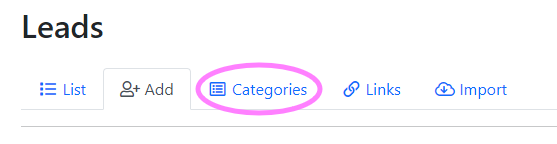
Add Category #
To create a new label, click the blue Add Leads Category button.
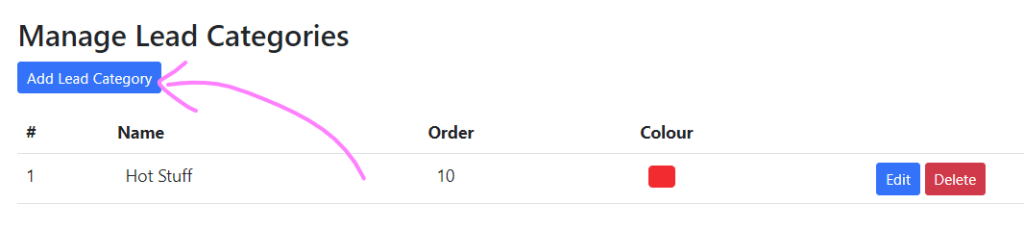
Give the category a name and assign it an order number. The number will determine what order the leads are shown in when the list is filtered by category.
Lastly, choose a colour for the category by clicking the box next to Colour. There are three ways to pick the colour: use the dropper to select a colour from an image, type the RGB values in, or use the slider to find a suitable colour.
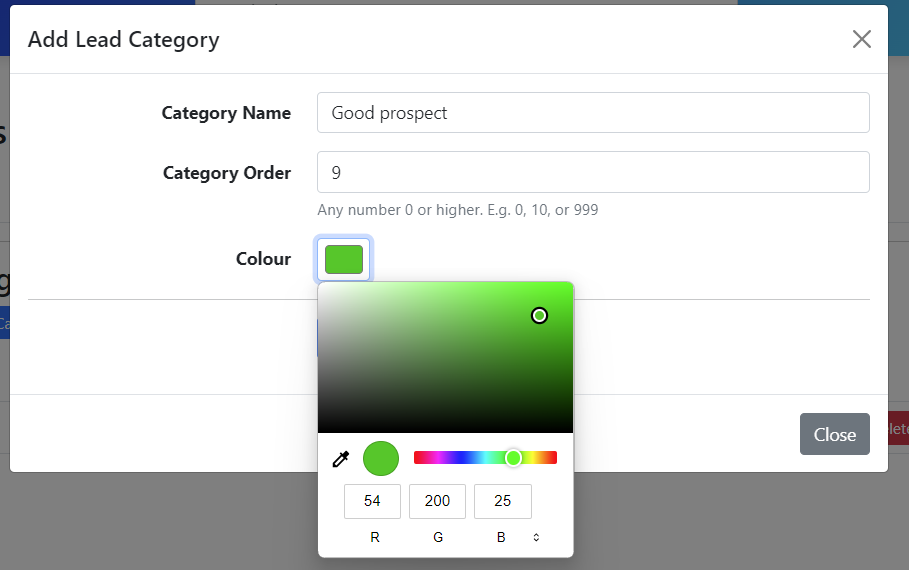
Click the blue Add Lead Category button to save the category.
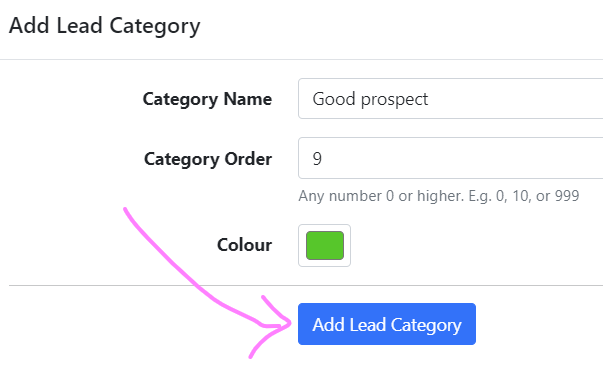
Edit Categories #
To edit an existing category, simply click the blue Edit button on the right-hand side of the category details. You can change the name, order number, or colour. When done, click the blue Save Lead Category button.
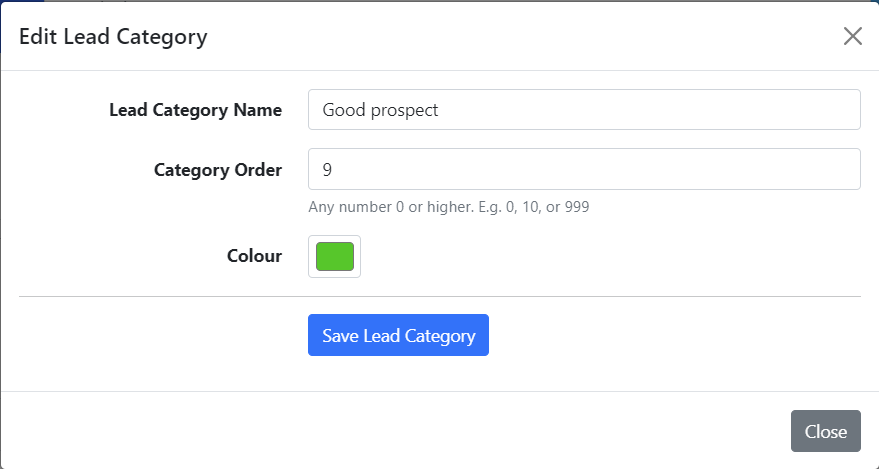
Delete Categories #
To delete a category, click the red Delete button on the right-hand side of the category details.
A warning box will pop up asking you to confirm the deletion. Deleting a lead category is permanent and cannot be undone. The action will be logged for audit purposes.
If you wish to go ahead, tick the confirmation box and click Delete Lead Category. If clicking delete was a mistake or you’ve changed your mind, click the grey Close button and the category will remain in your list.
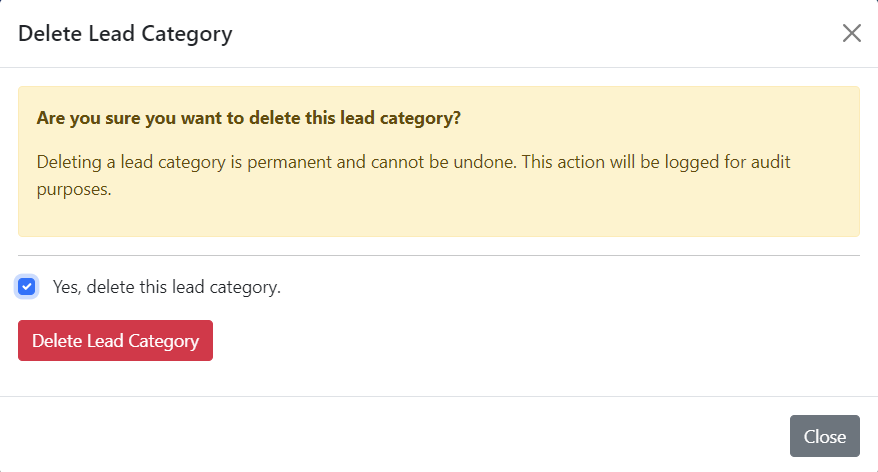
For more information about Leads, you can see our overview here.




