Head to the Forms section by selecting it from the menu on left-hand side of your screen.
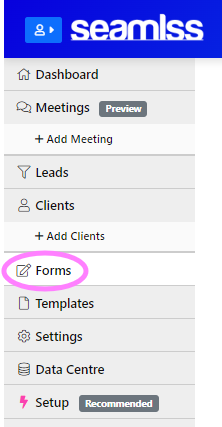
To start building your form list you can add template forms or create your own.
All the forms you add will appear in the Forms tab.
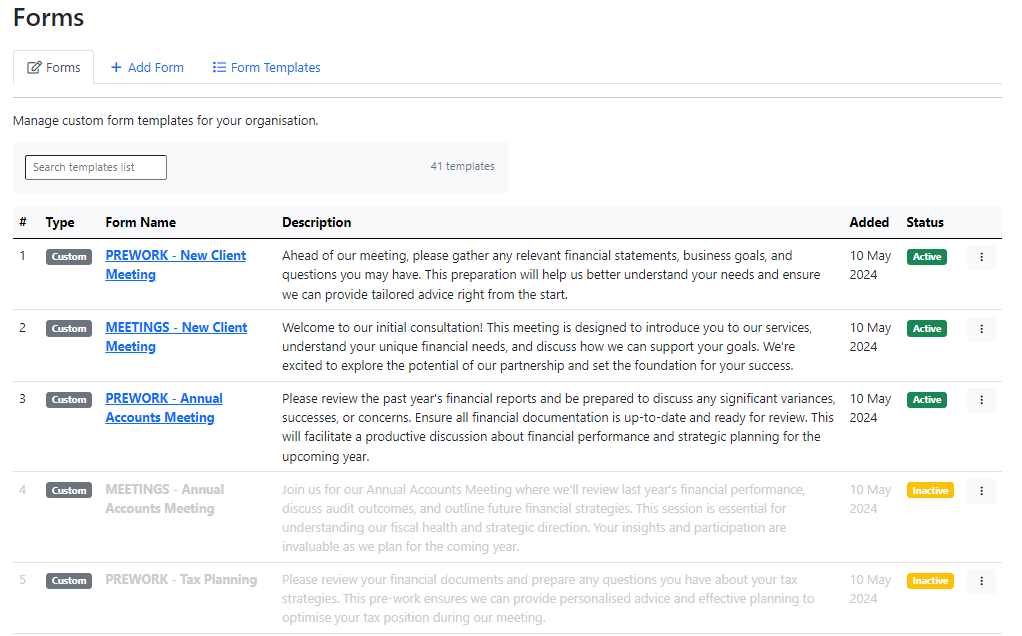
By clicking on the three-dot menu on the right-hand side of the form list, you can choose to edit the form, duplicate the form, or disable it. To learn about editing forms, you can view our help page here.
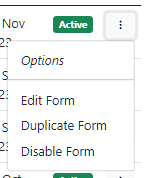
If you disable a form, it will be marked as inactive. By clicking on the three-dot menu again, you can choose to re-enable the form, or permanently delete it.
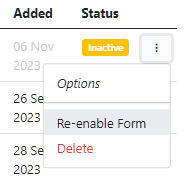
Searching Forms #
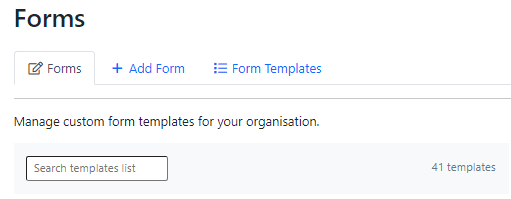
To search for a particular form, type your key words into the box at the top marked Search templates list, then hit Enter on your keyboard. This will show you all forms, both active and inactive, that contain your key words.
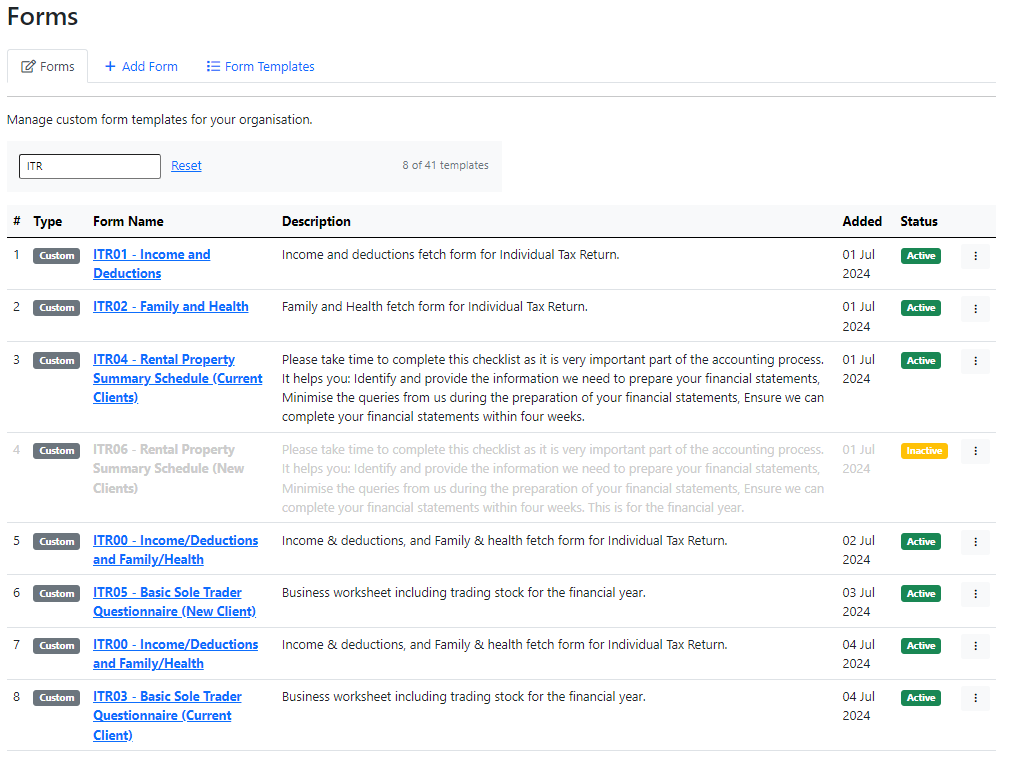
To see your full list again, click Reset next to the search bar.

You can edit any of your forms by selecting them from the list.




