Form List #
In the Forms tab you can see all your existing forms.
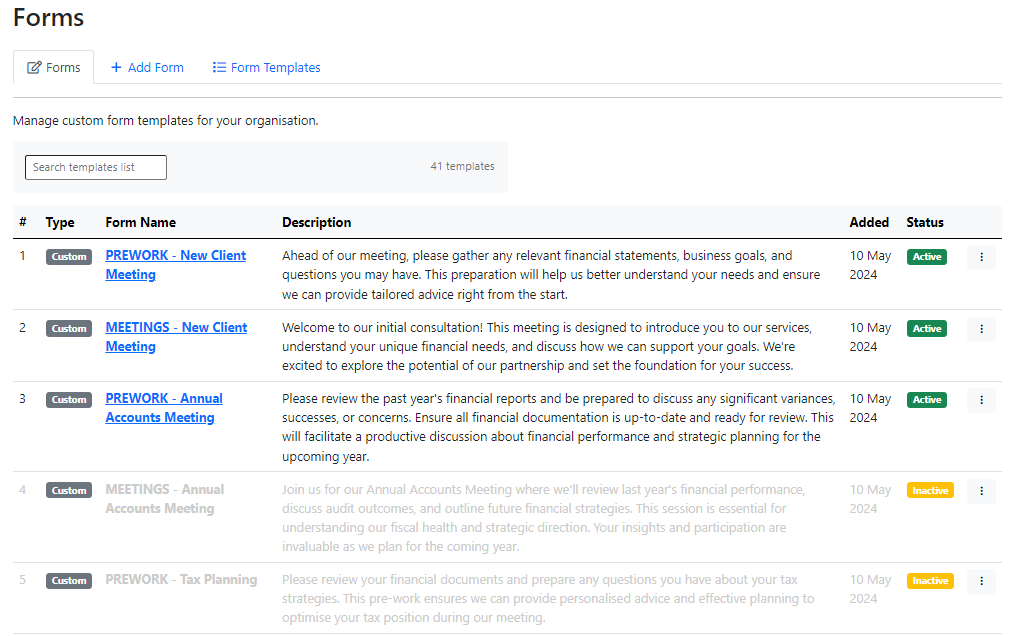
Duplicating Forms #
If you want to create a variation on an existing form, you can duplicate the form to speed up the process so you don’t have to create all the questions from scratch.
It can also be a good idea to duplicate a form before editing it in case you want to revert to the original form, as Seamlss doesn’t store past versions of edited forms. Once you save a change, it is permanent.
To duplicate a form, click on the three-dot menu on the right-hand side of the form list, then click Duplicate Form.
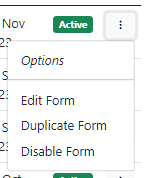
Editing Forms #
To edit a form, click on the three-dot menu on the right-hand side of the form list, then click Edit Form. You can do this with forms you have created, or template forms you have added.
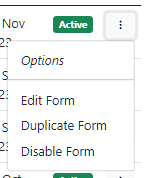
At the top of the page you will be able to edit the form name and form description by clicking inside the relevant text box.
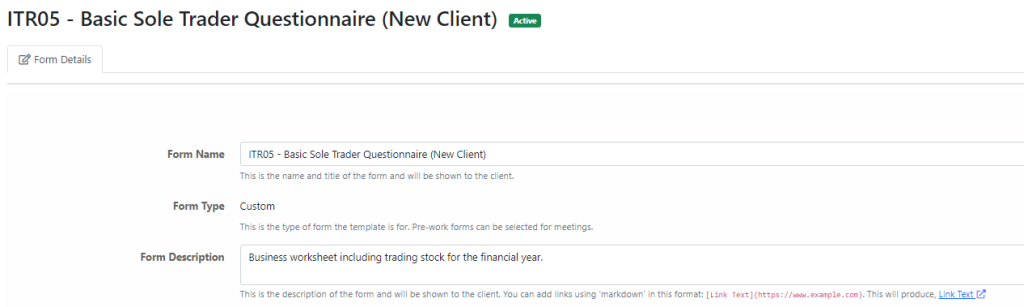
The question fields will appear below. The blue editing buttons will appear on the right hand side of each question.
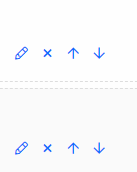
Clicking on the pencil icon will allow you to edit the question — you can change the wording of the question, and the question type (See our help page on creating forms for more information about question types.)
To delete a question, click the blue x.
Click the up and down arrows to reorder the questions.
You can also add more questions by clicking the gray Add New Field button at the bottom of the page.
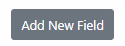
When you have finished editing, click the blue Save button.




