To add another client entity, go to their client details page either by clicking Clients in the left-hand menu and selecting their name from the list, or by typing their name into the search bar at the top of the page.
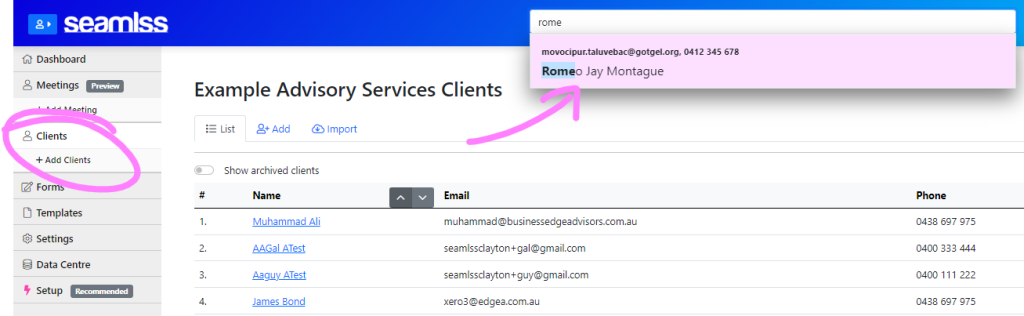
Click on the blue + New Request button in the top right-hand corner of the screen.
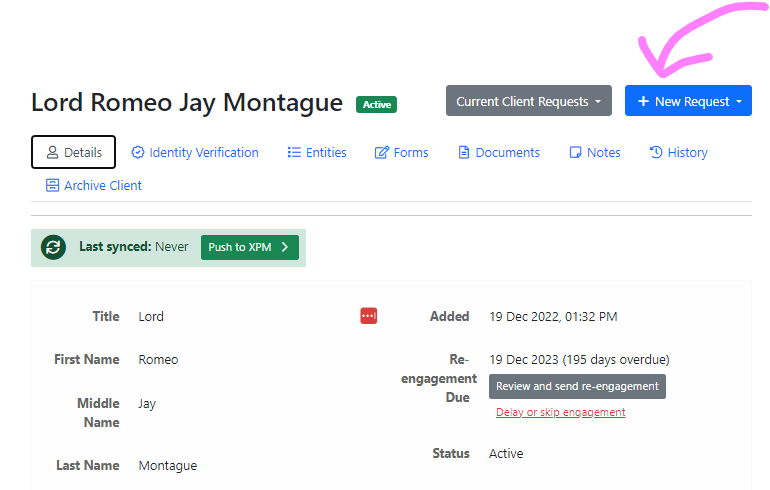
From there, select the blue + Client Request button.

This will open open a new Client request. Click the grey Add new entity button.
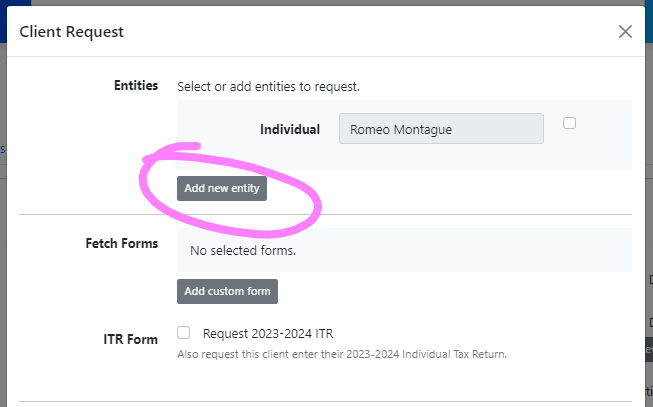
Select the entity type from the drop down menu and type in the name of the entity.
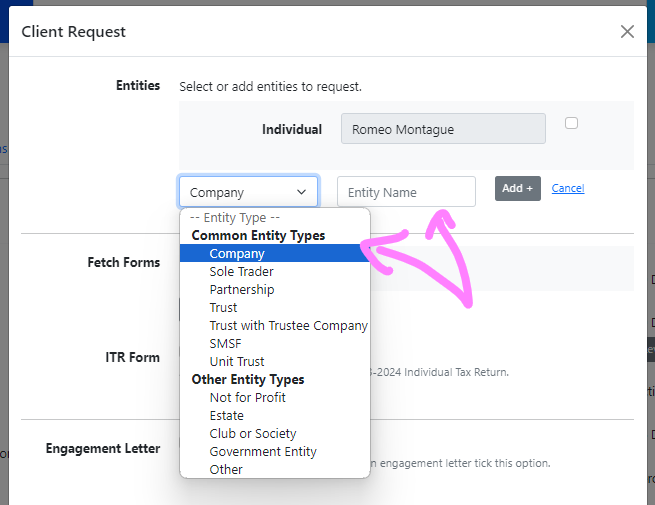
Click the grey Add+ button to add the entity to the request.
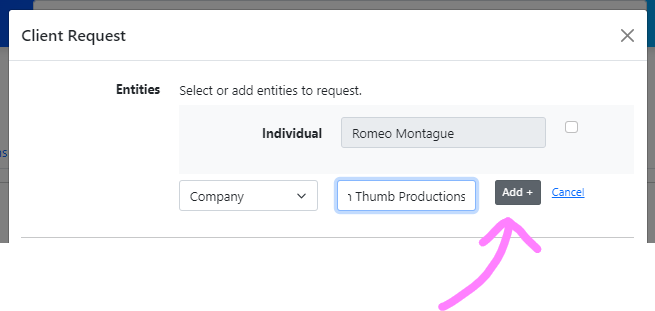
You can also add Fetch Forms to this request if you have any other data you would like to collect.
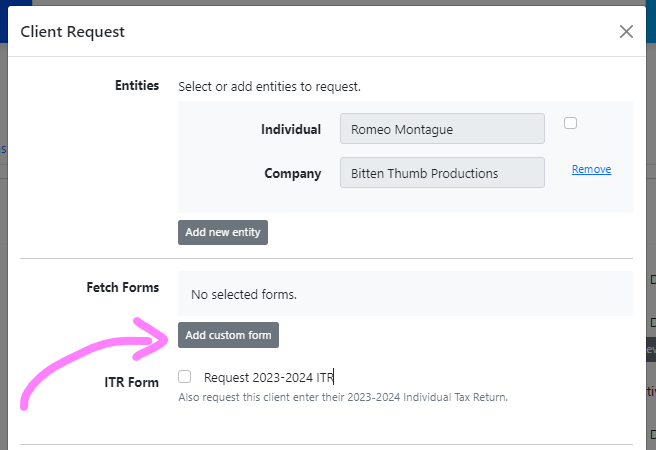
When you have added all the entities and forms you would like to collect from the client, click the blue Send Request button.
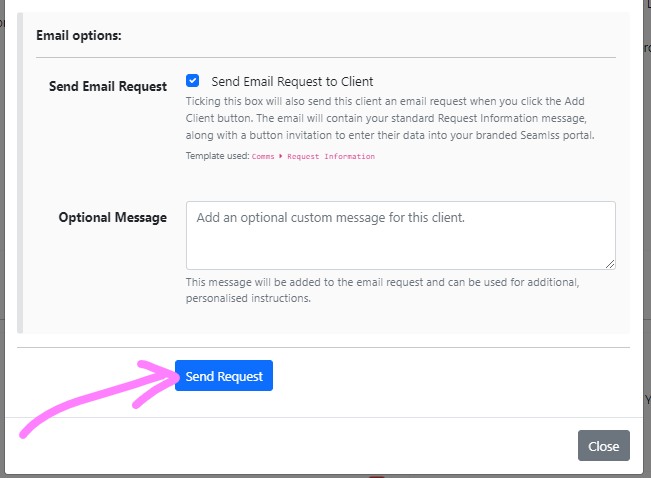
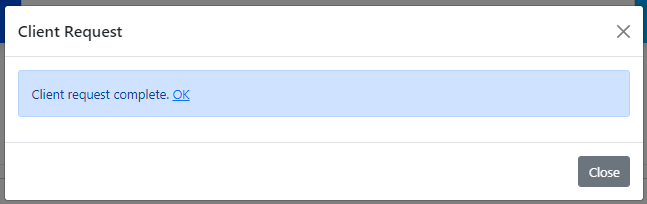
You will get a Client request complete message once the request has been sent. You can now click Close or OK to close the window.




