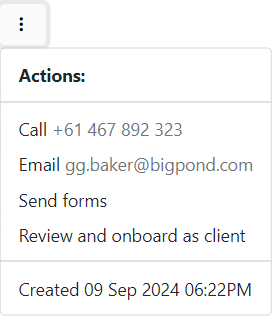With Leads, you can keep track of potential new clients and easily monitor what actions your firm needs to take.
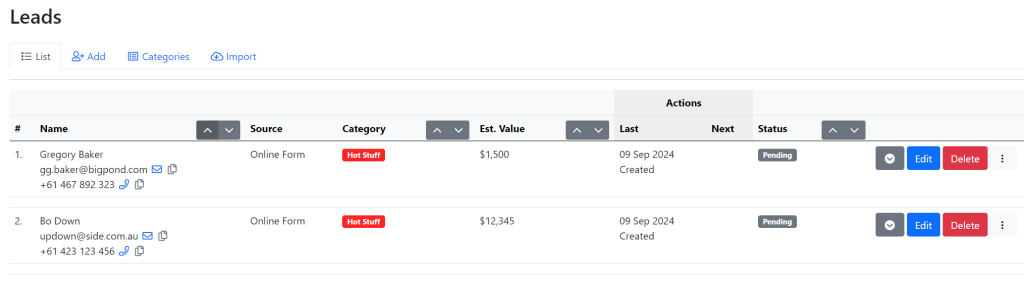
Under the List tab, you will see a list of all your leads, along with contact details, source, lead category, estimated value the lead would bring to the firm, actions (last taken and upcoming) and status.
Press the grey down arrow on the right-hand side of the lead’s details for an expanded view.
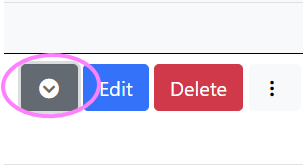
From here you will be able to see details such as the partner and account manager, as well as any actions to be taken. you will also be able to view the lead’s history,
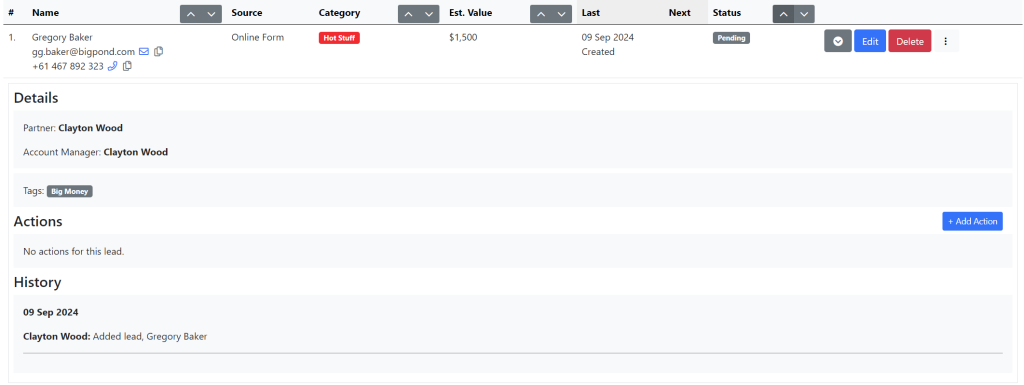
Read our help doc to see how to manually add a new lead. You can also import leads.
Actions #
To create a new action for the lead click the blue + Add Action button on the right-hand side.

Fill out the title and description of the action to be taken, and who needs to take action.
You can also add a due date for the action either by typing in the date or clicking the calendar icon.
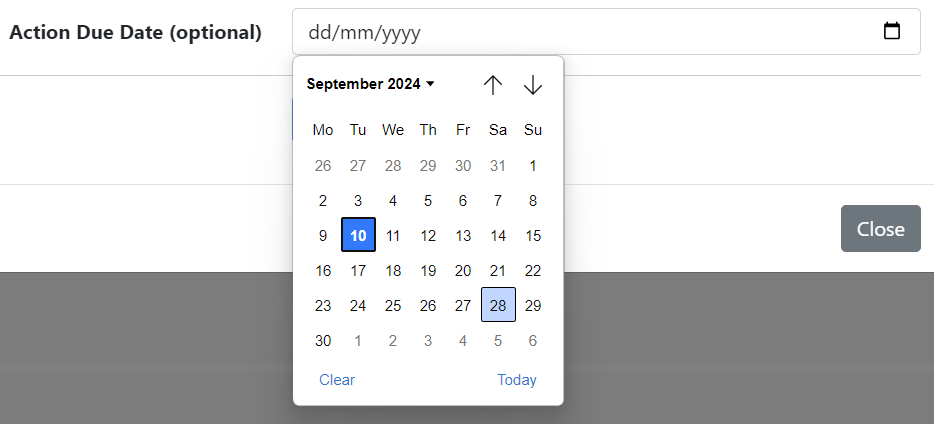
Click the blue Add Lead Action button to save the action.
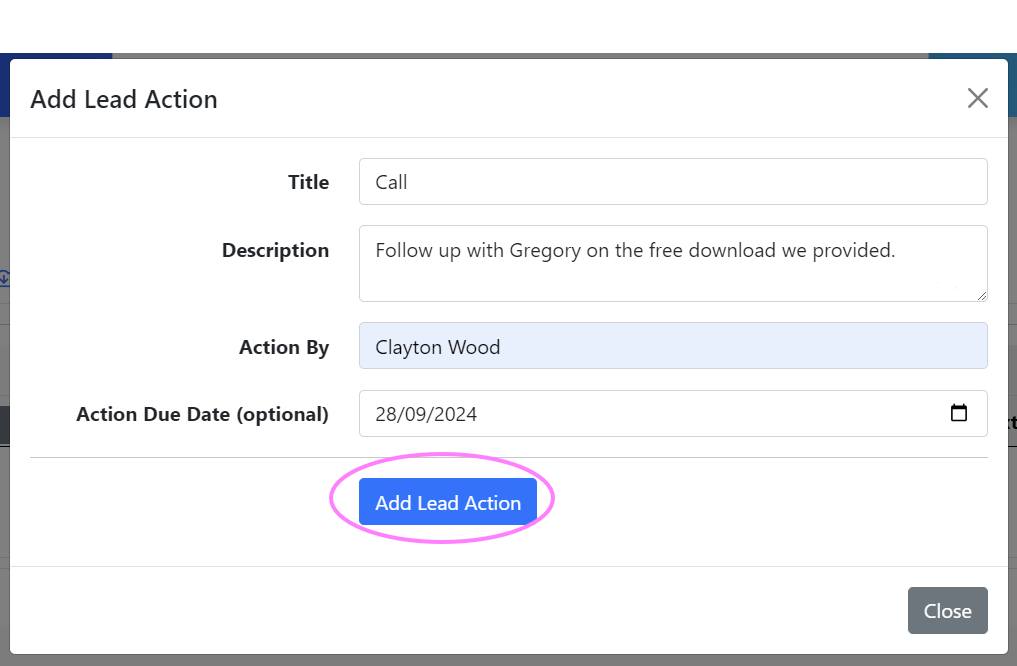
The action will now appear in the expanded view of the lead details. You can edit or delete the action as needed by pressing Edit Action or Delete Action on the right-hand side of the action list.

Once the action has been completed, you can mark the action as done.
Edit Lead #
To change information for the lead, click the blue Edit button on the right-hand side of the lead details.
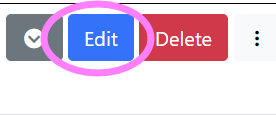
From here you will be able to modify any of the lead’s details.
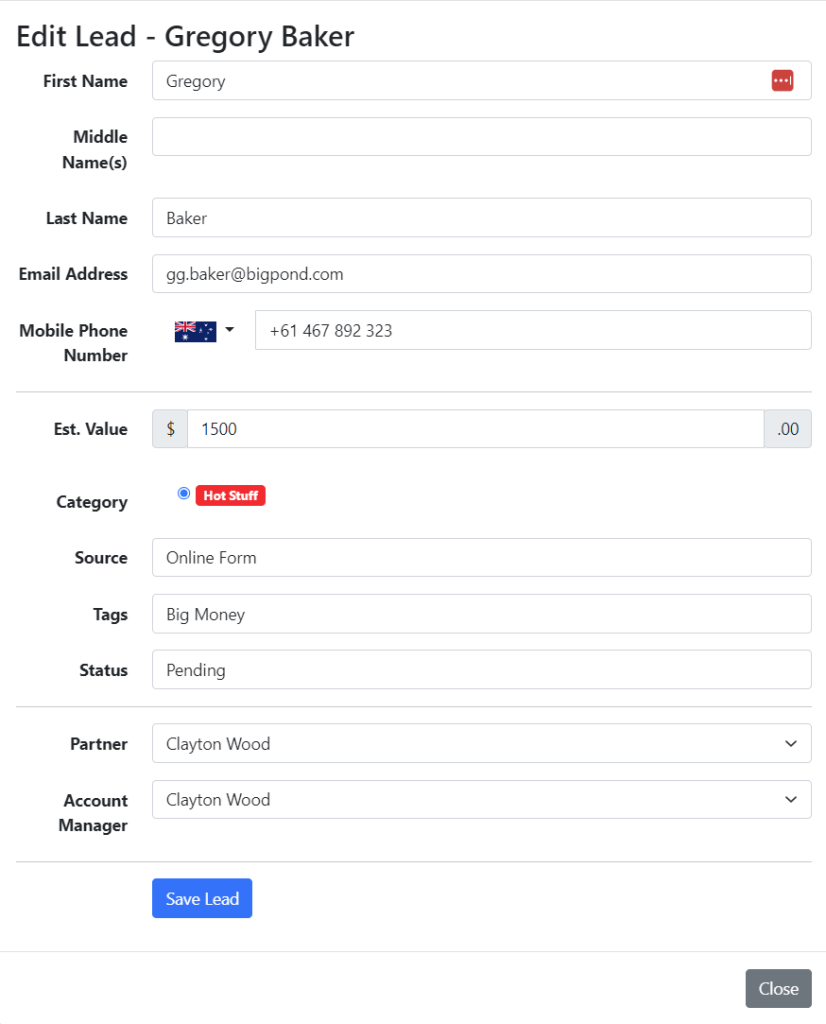
Once everything is correct, click the blue Save Lead button.
Delete Lead #
If you want to delete a lead, click the red Delete button on the right-hand side of the lead details.
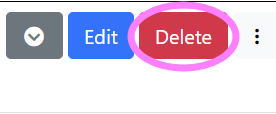
A warning will pop up asking you to confirm the deletion. Deleting a lead is permanent and cannot be undone. The action will be logged for audit purposes. If you wish to go ahead, tick the confirmation box and click Delete Lead. If clicking delete was a mistake or you’ve changed your mind, click the grey Close button and the lead will remain in your list.
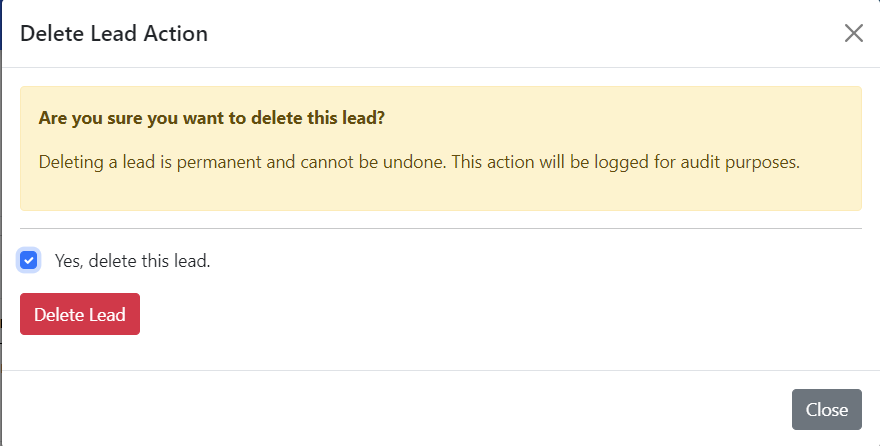
Contact Lead #
Clicking the three vertical dots at the far right of the lead details will open a menu.
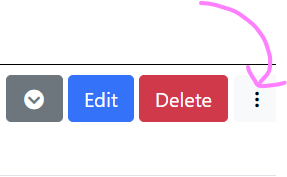
Click on Call or Email to contact the lead by phone or email, or choose Send forms to send a form through Seamlss. You can also choose to Review and onboard as client if you are ready to welcome the lead as a client to your firm.