With the XPM Lead Manager ending functionality on the 25th of September, now is the time to export your lead data from XPM. With the new Seamlss Lead function, you are able to import that data directly into Seamlss.
The data fields from XPM will map directly into Seamlss so you will retain all your original data, including categories, without any need for manual configuration.
Exporting Data From XPM #
The first step is to log into XPM and go to the Business tab at the top of the page. From the drop-down menu, select Subscription.
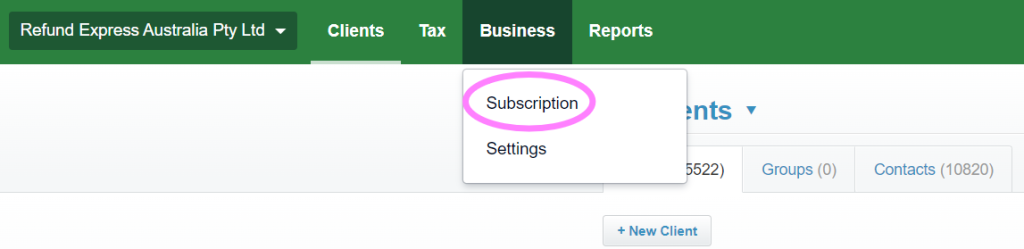
From there go to Export.
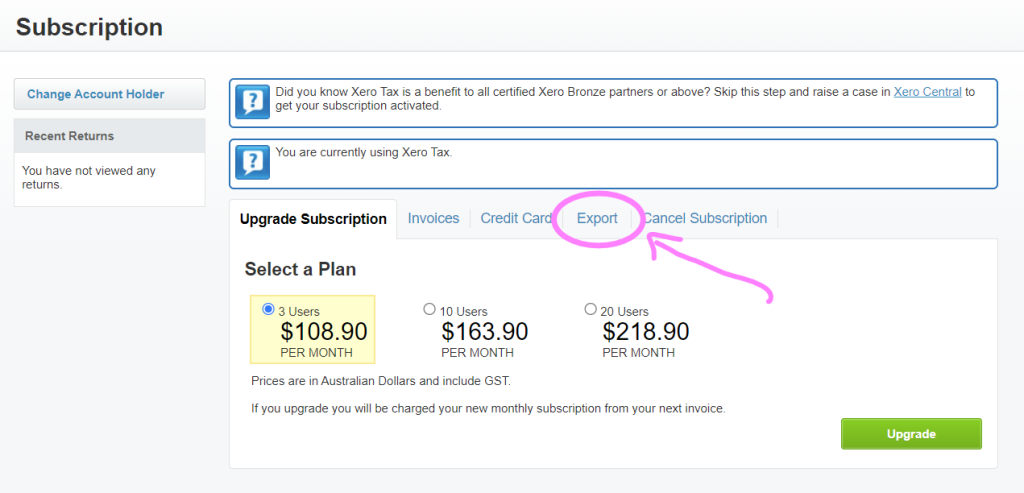
Click the green Export button.
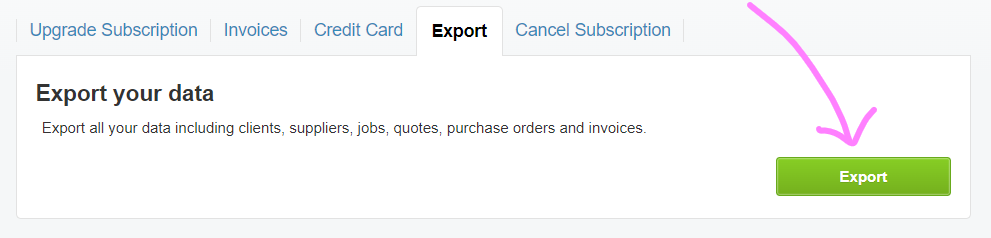
XPM will ask you to confirm that you want to export the data. Click the green Yes button.
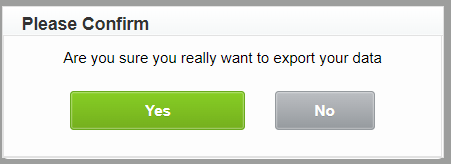
It will take 5-10 minutes for XPM to process the data but may take longer depending on how much data you have.
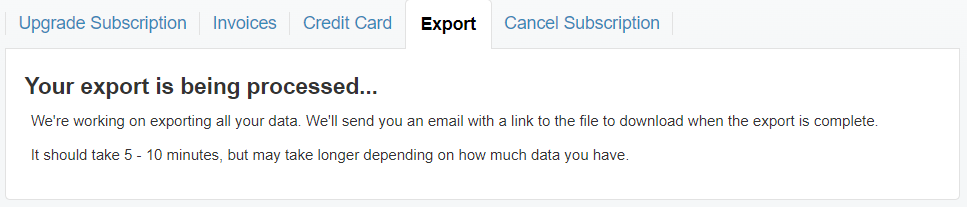
XPM will email you a link to download the file. The link will be valid for 24 hours. Simply make sure you are logged in to Xero and click on the link to download.
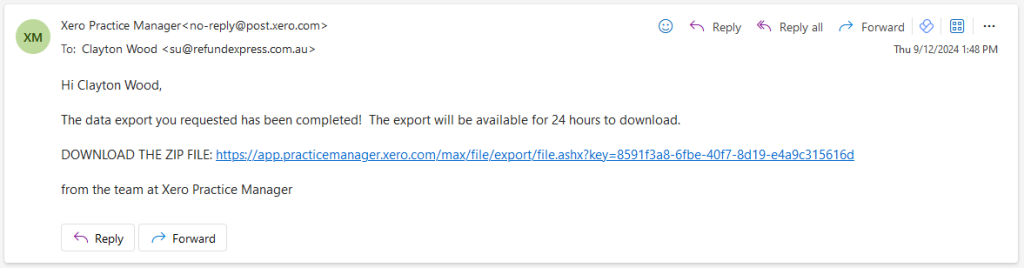
Importing XPM data to Seamlss #
Head to the Data Centre and go to the Lead Imports tab.
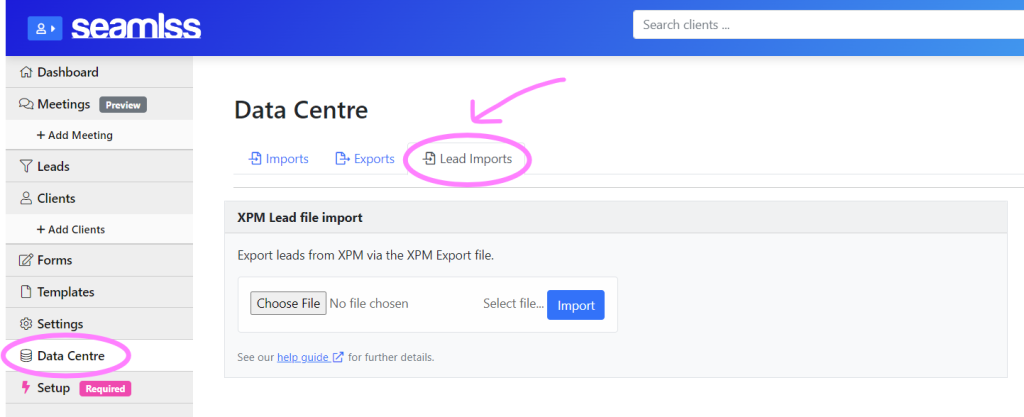
Click the grey Choose File button to upload the XPM zip file.

Once the file has been uploaded, click the blue Import button.
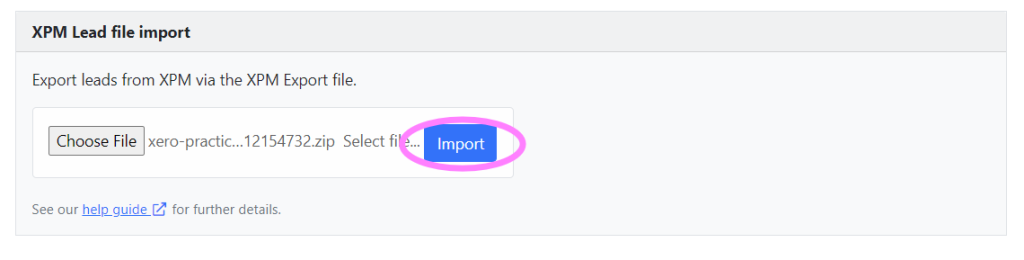
Your XPM leads will now be in your Seamlss Leads list.




