Under the Import tab of the Leads page are three links that will redirect you to other areas of the Seamlss app to import leads by different methods.
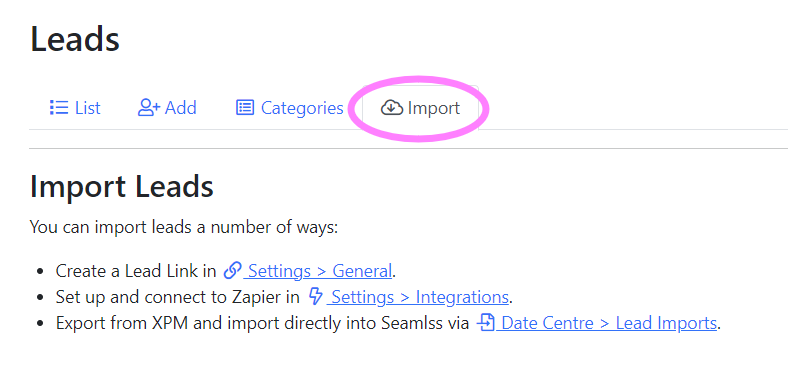
Create a Lead Link #
Go to the General tab of the Settings page.
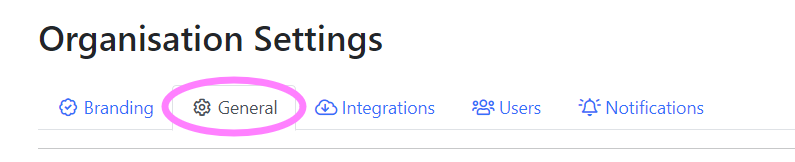
Scroll to the bottom to find the Lead Generation section. Toggle Generate a client lead link on. Click the blue Save Setting button and the link generation form will appear. See our Client Lead Generation help doc for further details.

Import from Zapier #
Go to the Integrations tab of the Settings page to connect Seamlss with Zapier.
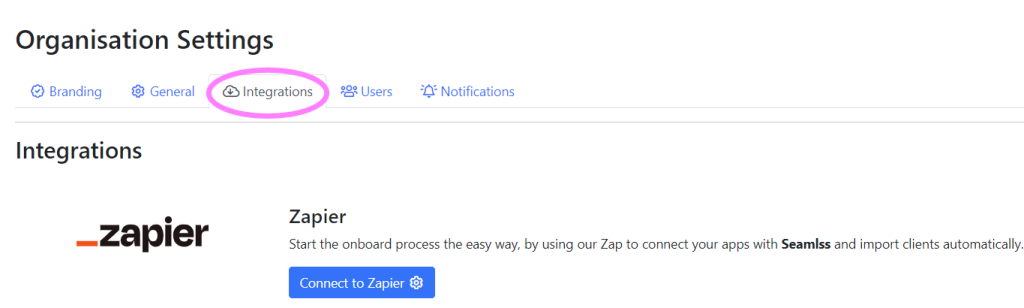
Import from XPM #
Under the Lead Imports tab in the Data Centre, click the grey Choose File button to upload an XML file with your import data. Once the file has been uploaded, click the blue Import button.
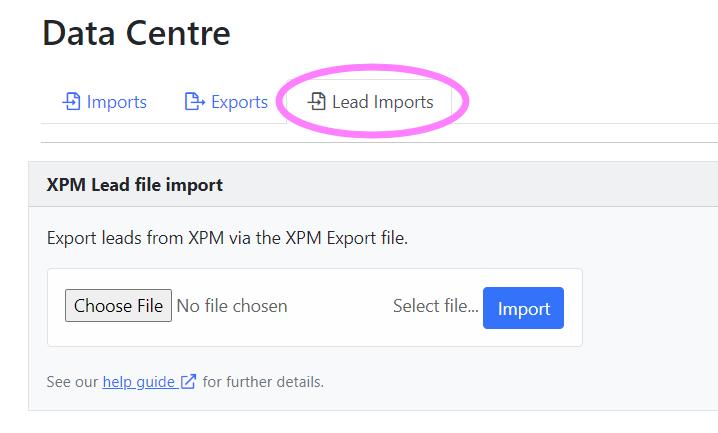
We have another help document that goes into more detail about how to export data from XPM.
You also have the option to add individual leads manually. See our overview help doc for more information on Leads.




