Help Guide
Let's get started.
Clients can login from here if they cannot find the link sent to them.
Bookmark this page to login as a Firm user or click Join Seamlss now if you’re not already onboarding the easy way.
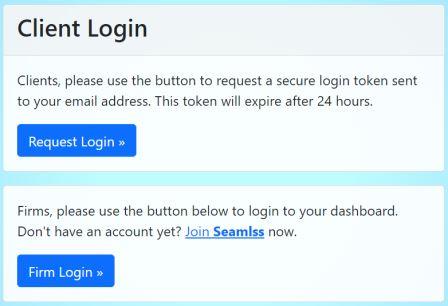
Main Menu
Dashboard – Allow users to see a brief overview all things to be actioned now or being actioned by clients.
Clients – This is where you can view a list of all your clients, click on them from here to explore what they have filled out.
Templates – This is where the firms admin users can change up the various templates. Update the emails that go out to clients. Edit your Engagement Terms for clients to sign when onboarding.
Settings – Change up the various settings and connections to your firm’s Seamlss account here, including adding new users.
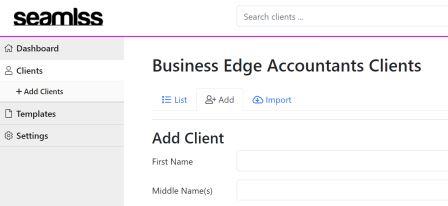
Firm Settings
Start out by filling in your basic details.
Use an organisation email address where clients can reply to organisation wide.
Upload your logo and setup the colours of your firm to match.
Scroll down to view what it will look like when emails are sent to clients for actioning.
Next click on Integrations to connect with Zapier or connect with Xero Practice Manager.
Add your Team under Users so they can help action items.
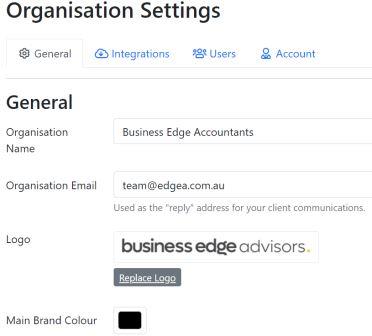
Dashboard
The Dashboard allows your Admin team to quickly action items.
Imported clients area is where clients will automatically import from Zapier. Using a tool like Calendly will collect and inject the names, email and phone numbers to get a client onboarded in a few clicks.
Actioned – this is where the admin team will see the clients that have completed filling in their onboarding details.
Follow Ups – this area is where the admin team can quickly assess who needs to be reminded to onboard or might need help. The description will show you what forms have been requested during the onboarding process. The Last updated column will show you when they last logged in. Use the Immediate, 24hours and 3x days to sort the list into what can be actioned sooner.
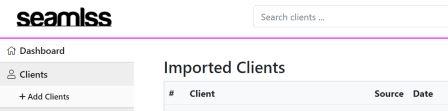


Audit Log
On the Dashboard, click on Audit Log button down the bottom of the screen.
The Audit log allows the firm’s organisation admin to see all the activity in their firm. It shows the user, their actions, and a brief description, along with the date and time.

