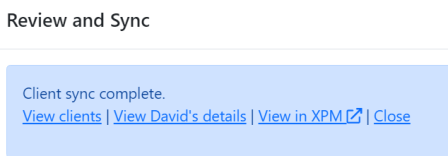Connecting Xero Practice Manager (XPM) with Seamlss
Log into your Seamlss dashboard and go to Settings, then select the Integrations tab, as per the image.
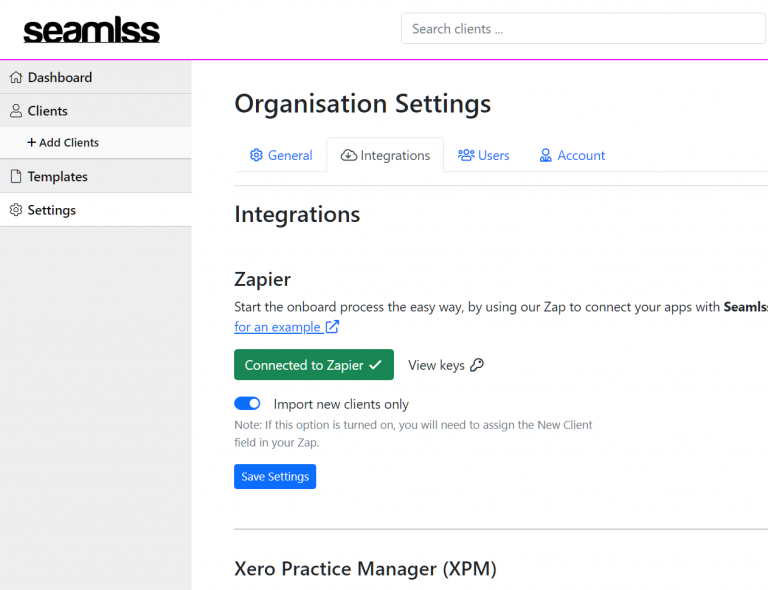
Click on the Sign in with Xero button at the bottom. You will be taken to a new screen to sign into Xero.
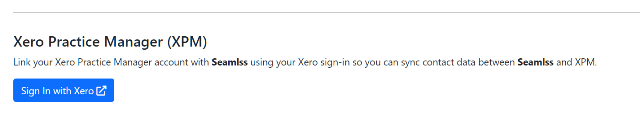
Xero will ask for permission to connect Seamlss to your firm’s Practice Manager account. Simply click on the bottom blue “Allow Access” button to continue.
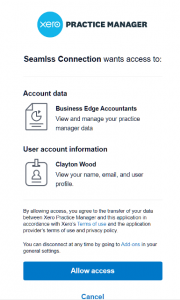
Once connected you will now have a green tick and a sign out button if you wish to disconnect XPM later.

When you go to a client’s details you will see that you can now push this client’s collected data into XPM.
Simply press the green Push to XPM button and a display will show you the data that will be synced to XPM for you to review. Click on the blue sync to Xero button to confirm.
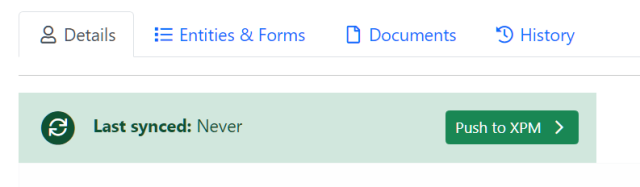
Now that the data is in XPM, you can go back to the Seamlss dashboard or clients details or view the client in XPM directly and start creating Tax Returns and Jobs for them.